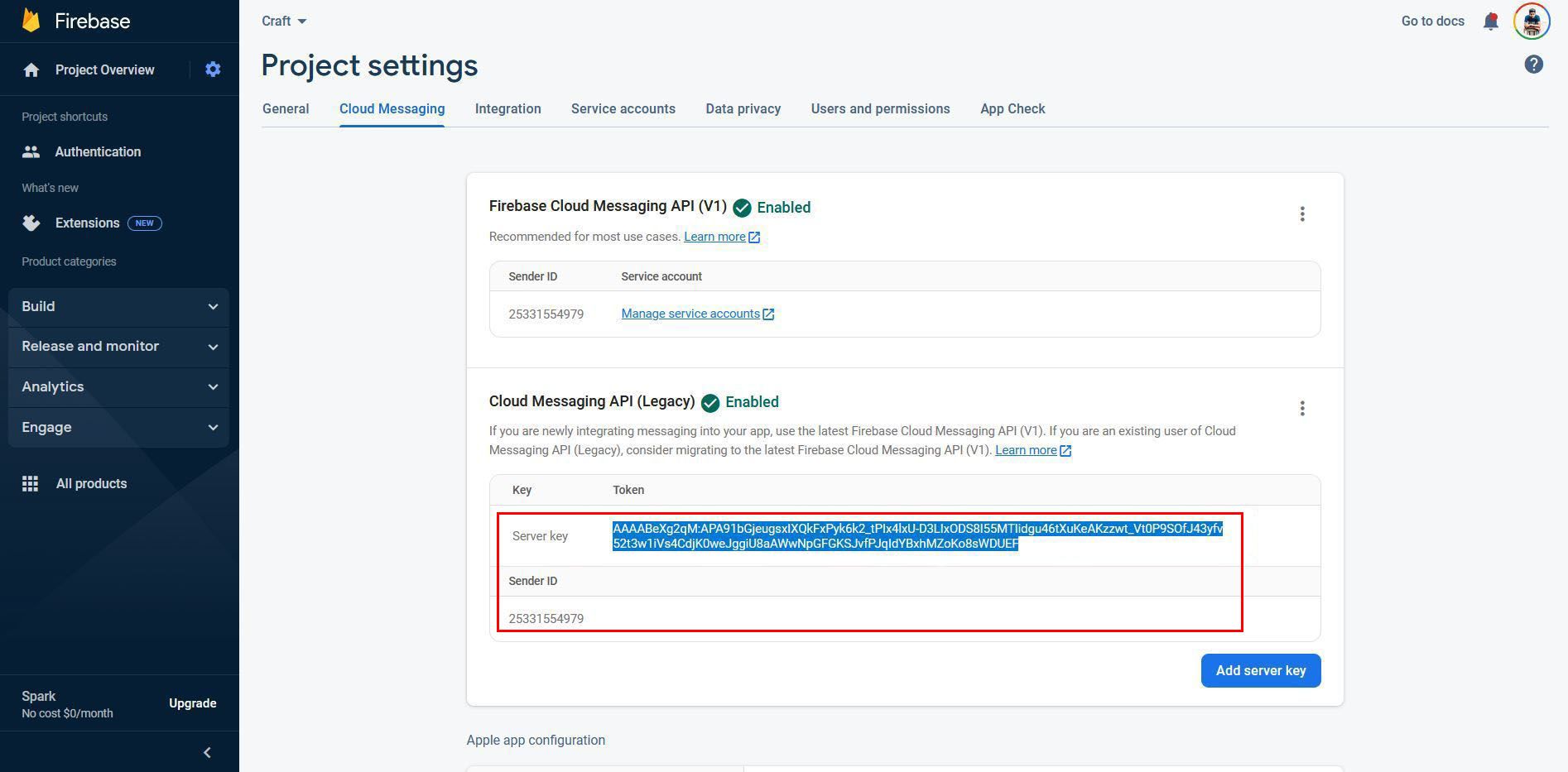Firebase Push Notification Setup
Generate a Firebase Server Key
A Google Firebase Server Key is required for all Android mobile apps and Chrome app extensions. It is optional for Amazon apps.
What is a Firebase Server Key?
A Firebase Server Key and Firebase Sender ID are required in order to send push notifications to Android mobile app devices.
Requirements
- An Android mobile app, Chrome app or extension, or an Amazon app.
- A Firebase account if you do not already have one.
01. Create A Firebase Project
Push Notifications require a Firebase Project. If you don't have one setup yet, click Add project and follow the directions to setup your project.
If you already have a Firebase Cloud Messaging (FCM) project, skip to Step 2.
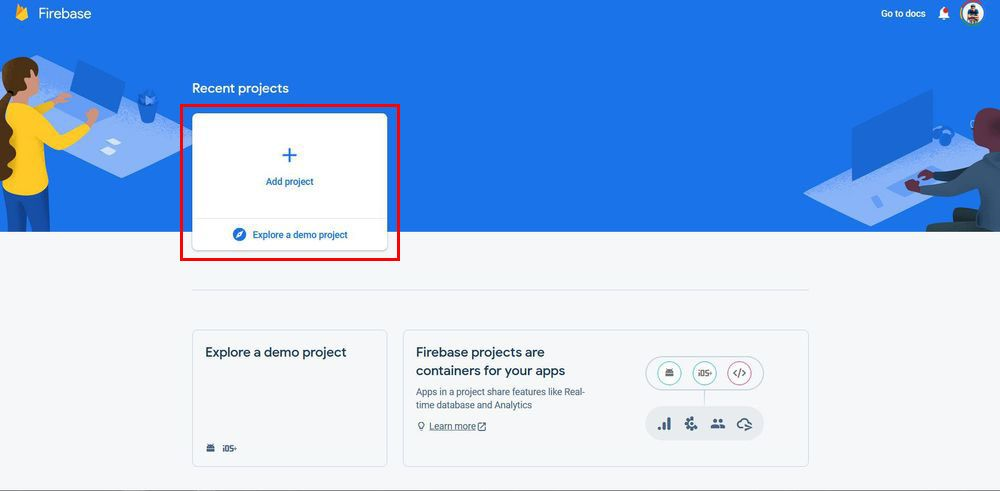
02. Getting Your Firebase Cloud Messaging Token And Sender ID
Click the gear icon in the top left and select Project settings.
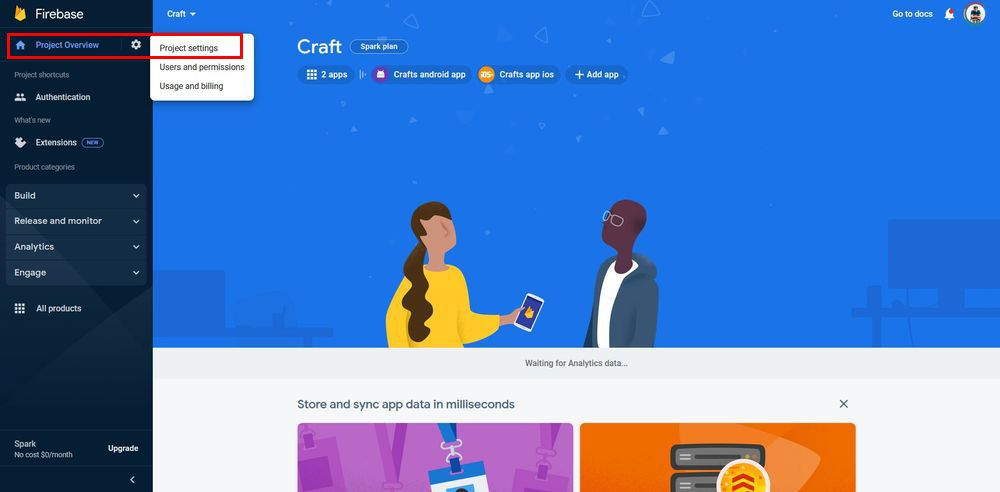
Select the Cloud Messaging tab.
Under "Cloud Messaging API (Legacy)" click on the options (three dots on the right) and click "Manage API in Google Cloud Console".
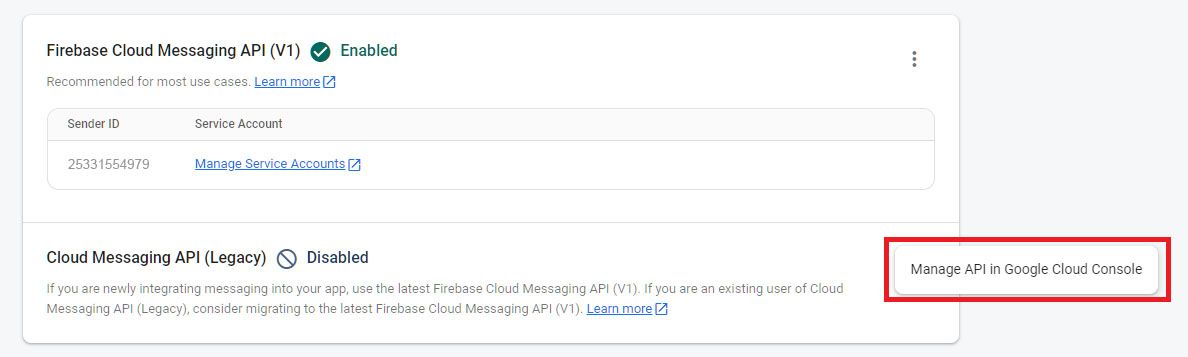
This will open a new page, under Cloud Messaging press "Enable".
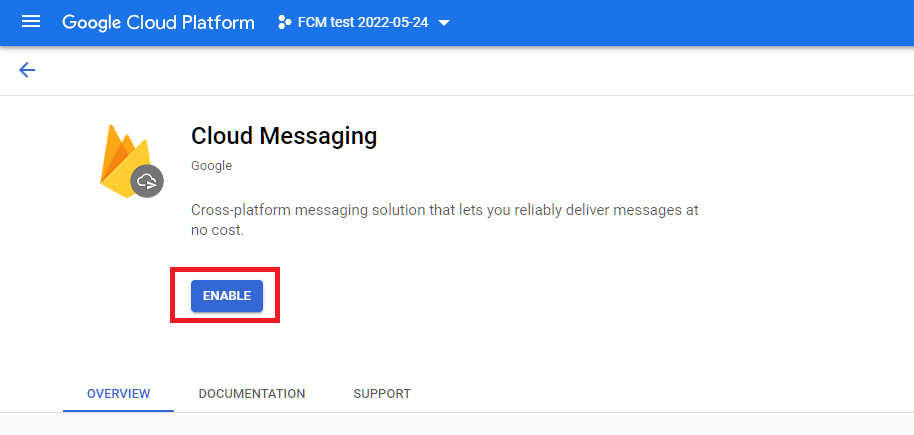
Refresh the page on your Firebase Console and copy your Server key and Sender ID.