How Shopimint billing works ?
To get more information about Shopimint Billing, you should visit the Shopimint Billing page. So, follow these steps.
01. Click the Shopimint Starter button in the Dashboard section.
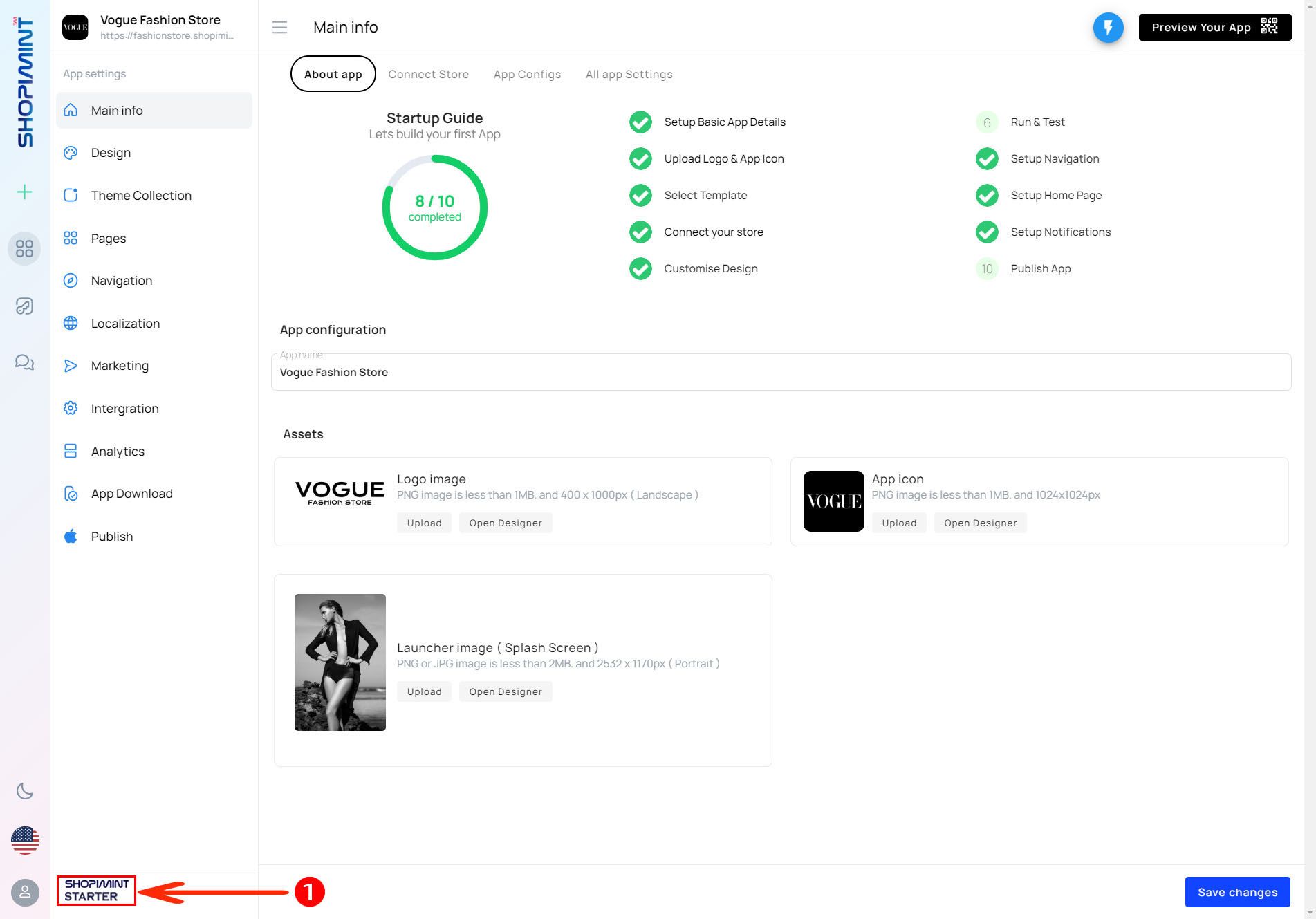
02. After you click on that button you can preview a page like this. This page contains details about Shopimint packages.
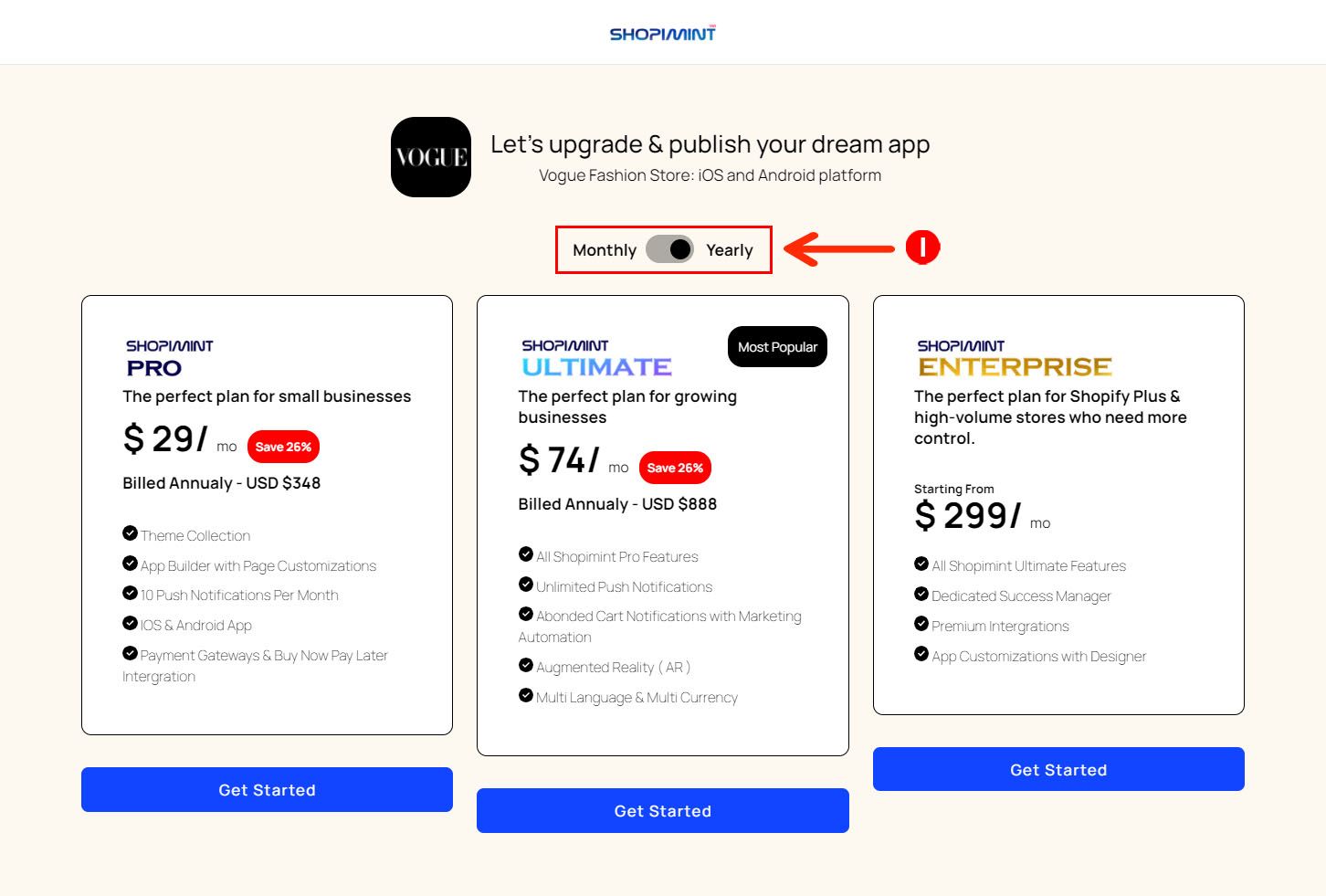
You can toggle the (I) button to select a monthly plan or an annual plan.
Shopping has 03 billing packages.
- SHOPIMINT PRO
- SHOPIMINT ULTIMATE
- SHOPIMINT ENTERPRISE
The activation process for the given packages is the same. So let's see how to activate one of them. Let's see how to activate the Shopimint Ultimate package as an example.
01. Get Started
Click the Get Started button.
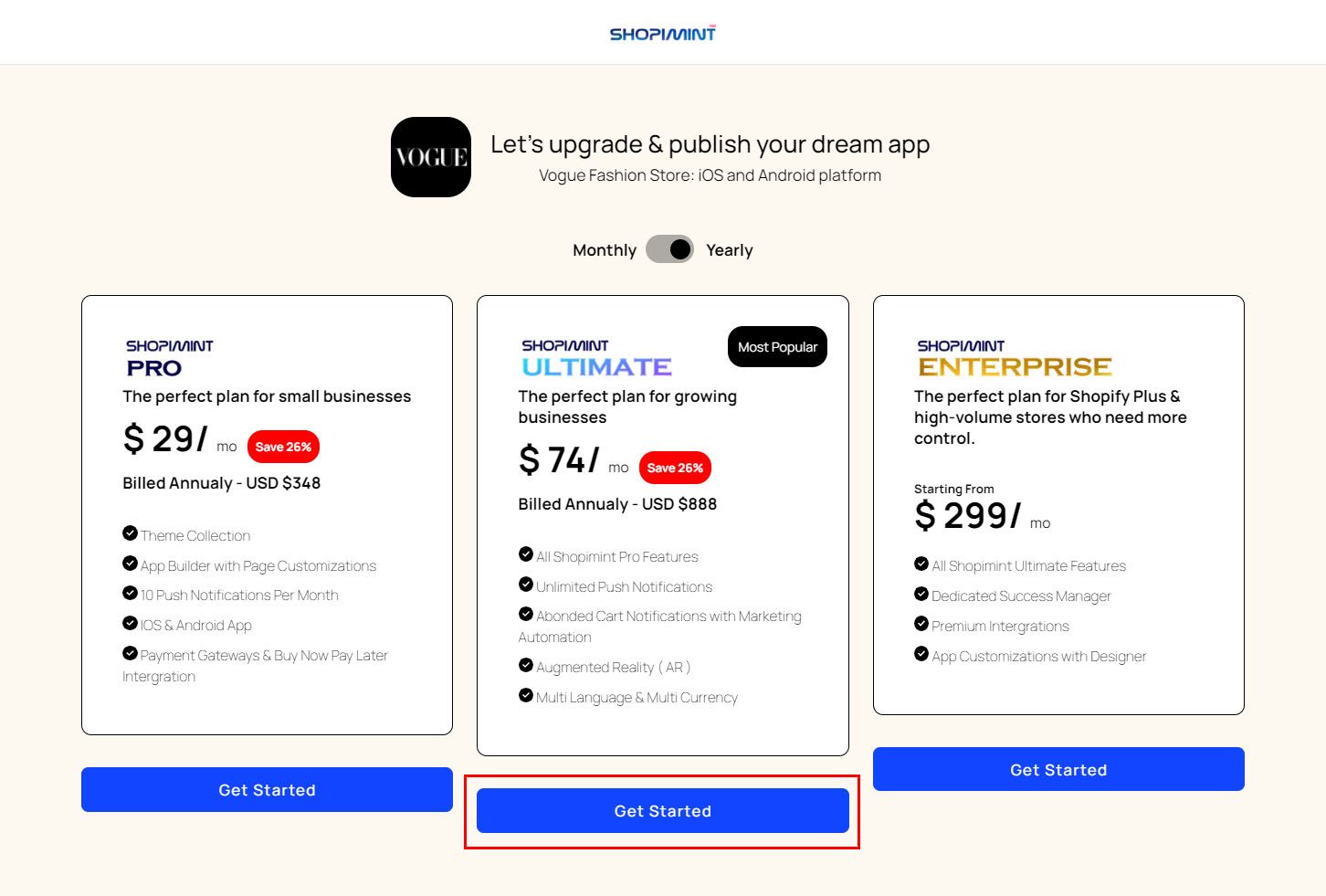
02. Add Billing Details
After clicking the Get Started button, you will be taken to the Billing Details page.
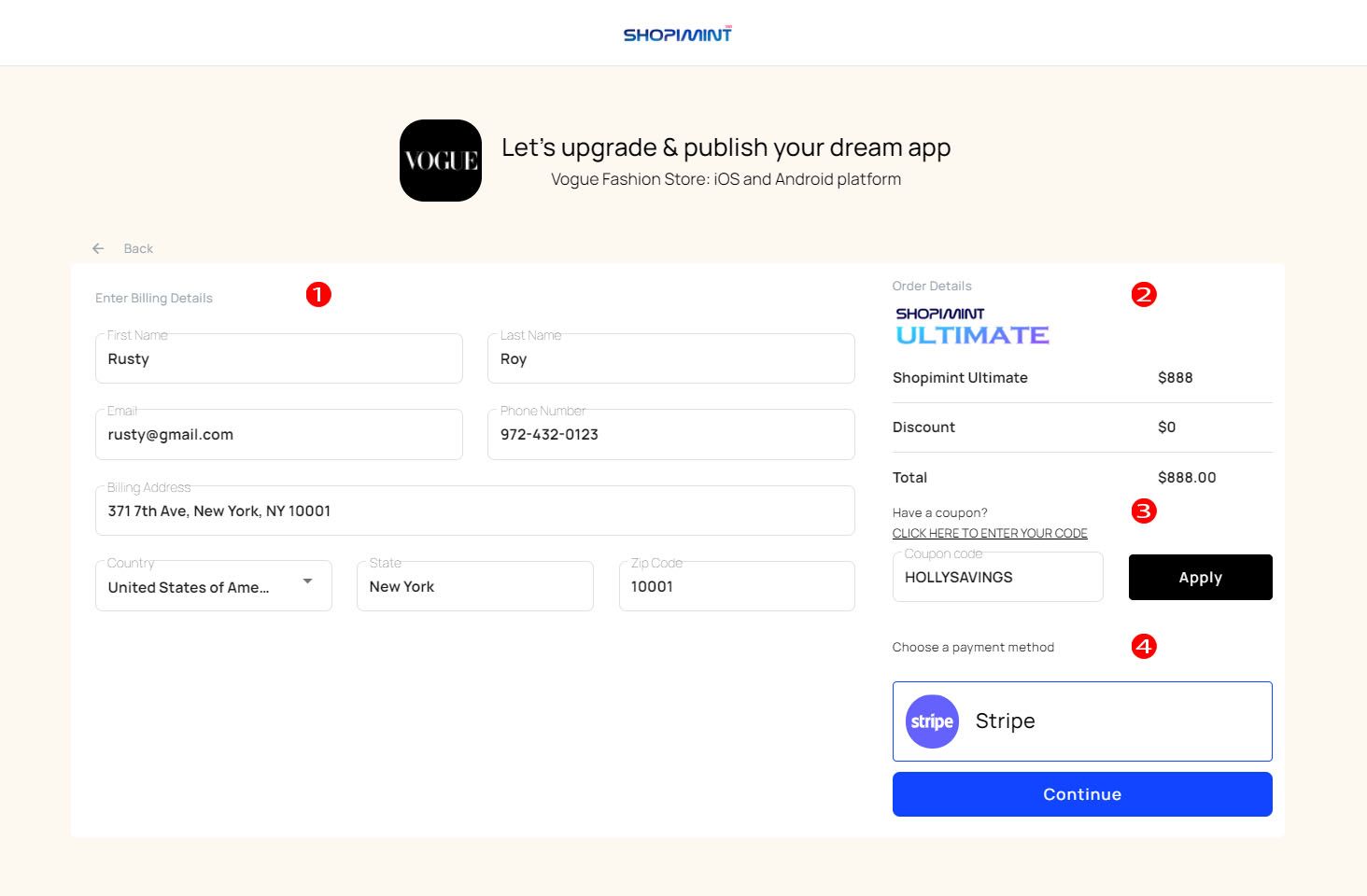
| Option | Description |
|---|---|
| 01. Billing Details | Enter your relevant personal details in the Billing Details section. |
| 02. Order Details | Double-check that the package details you selected are correct in the Order Details section. |
| 03. Coupon Code | If you have a coupon code to purchase the package, paste it in the coupon code box. |
| 04. Payment Method | Select the payment method as the last step. |
If all the above steps are done successfully then click the Continue button to continue.
03. Add Card Details
You can add your card details to complete the payment on this page. After adding card details click the Pay Now button to proceed.
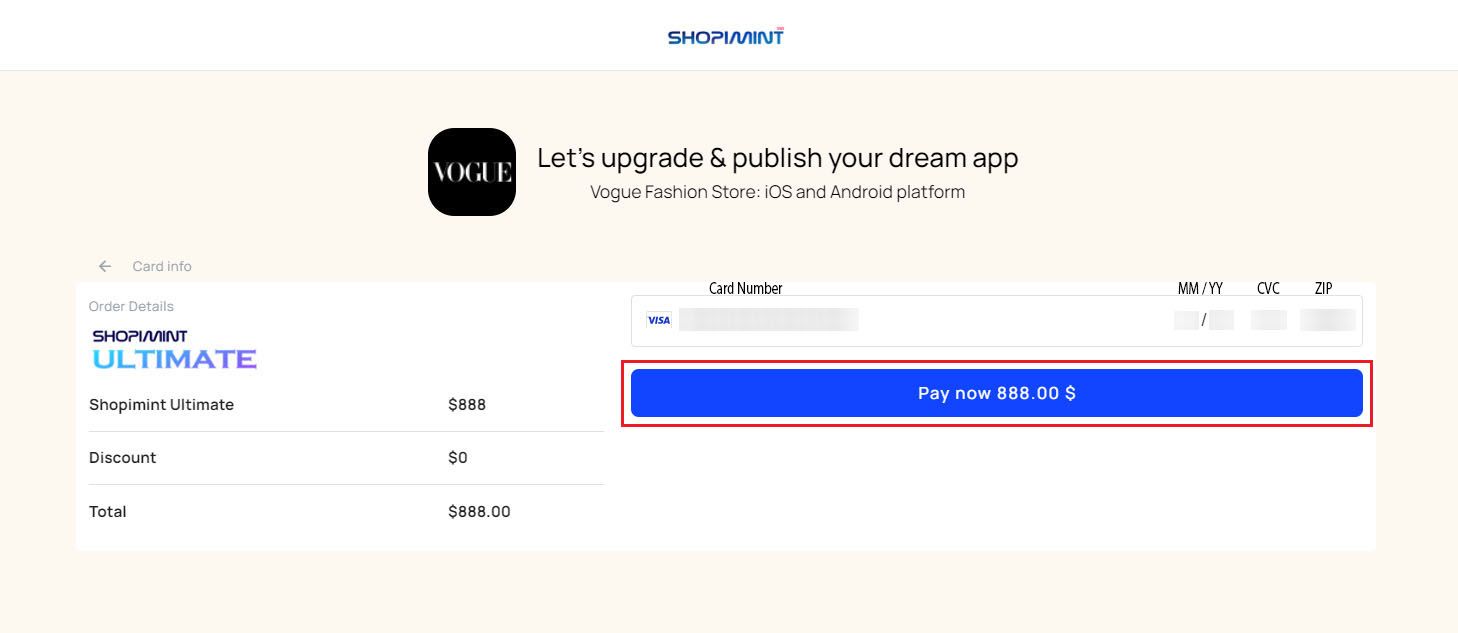
04. Final Look
You can preview the image related to your selected package at any time at the bottom of the dashboard.
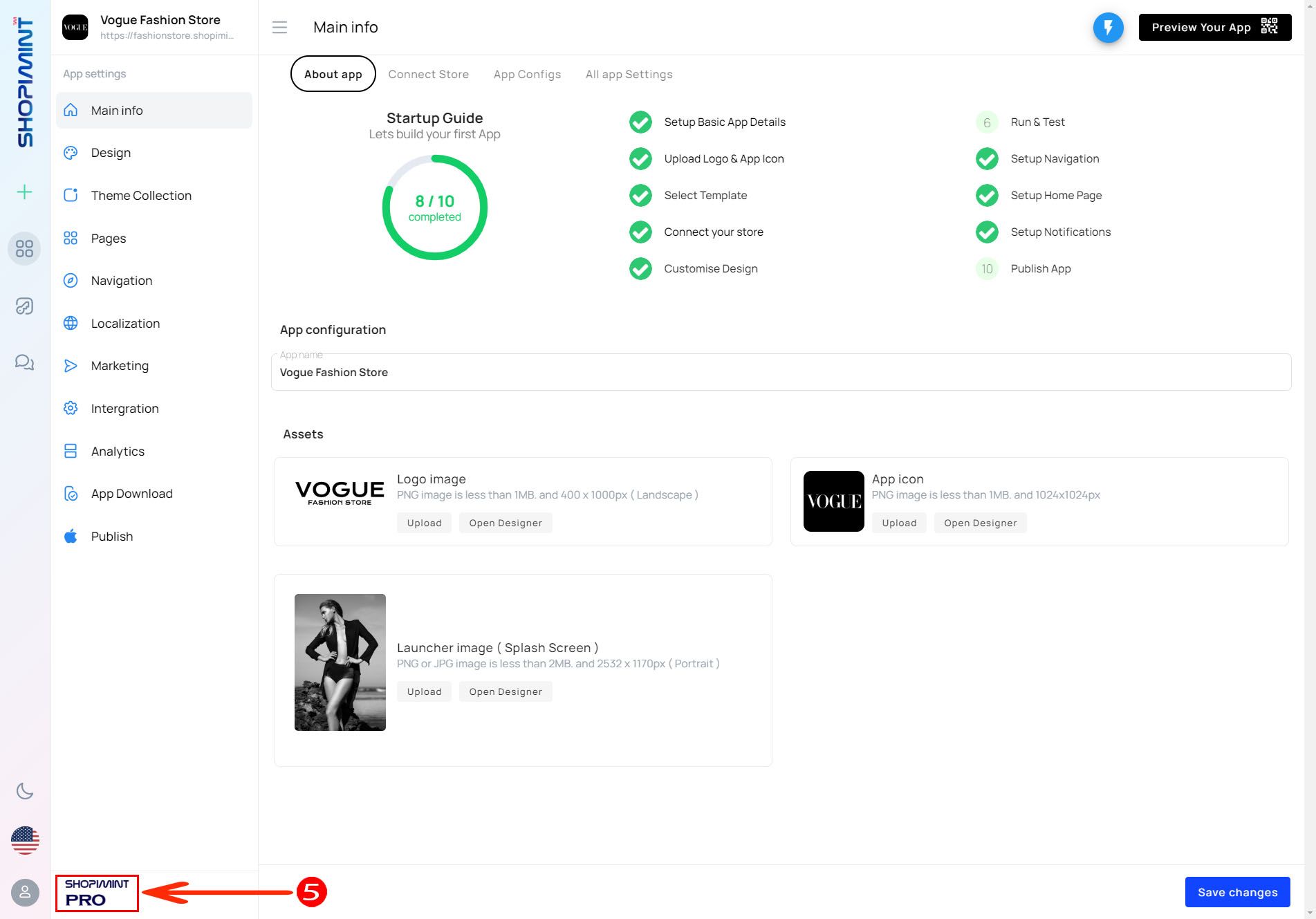
Congratulations ! 🎉🎊 You have successfully activated your package.