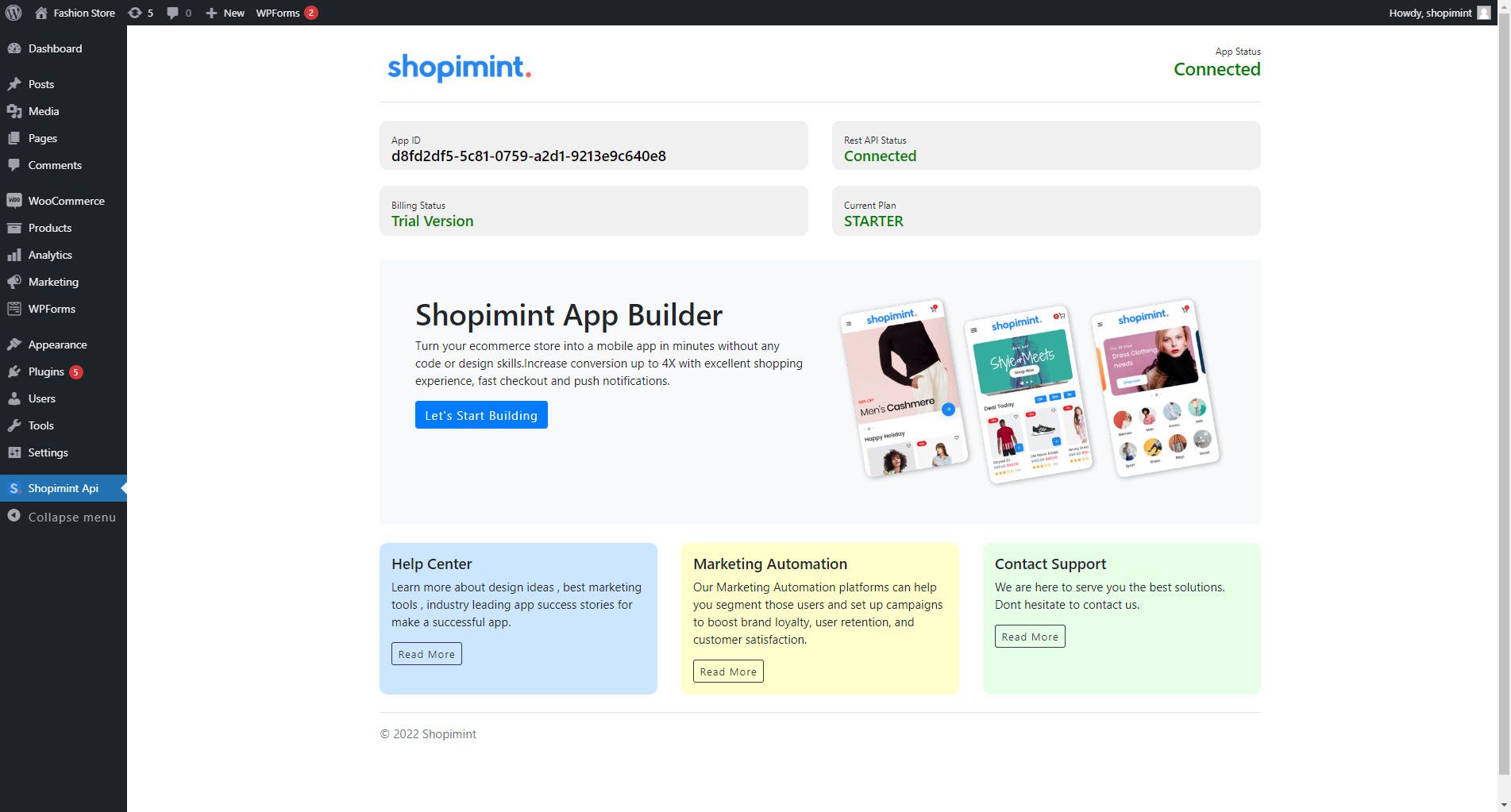How to connect your WooCommerce store ?
In this section, we will be discussing how to use the WooCommerce REST API & Install the Shopimint Plugin.
01. Connect with Rest API
Follow the steps given below to do so:
Step 1: Log in to the WordPress Website
Log in to the backend of your WordPress website.
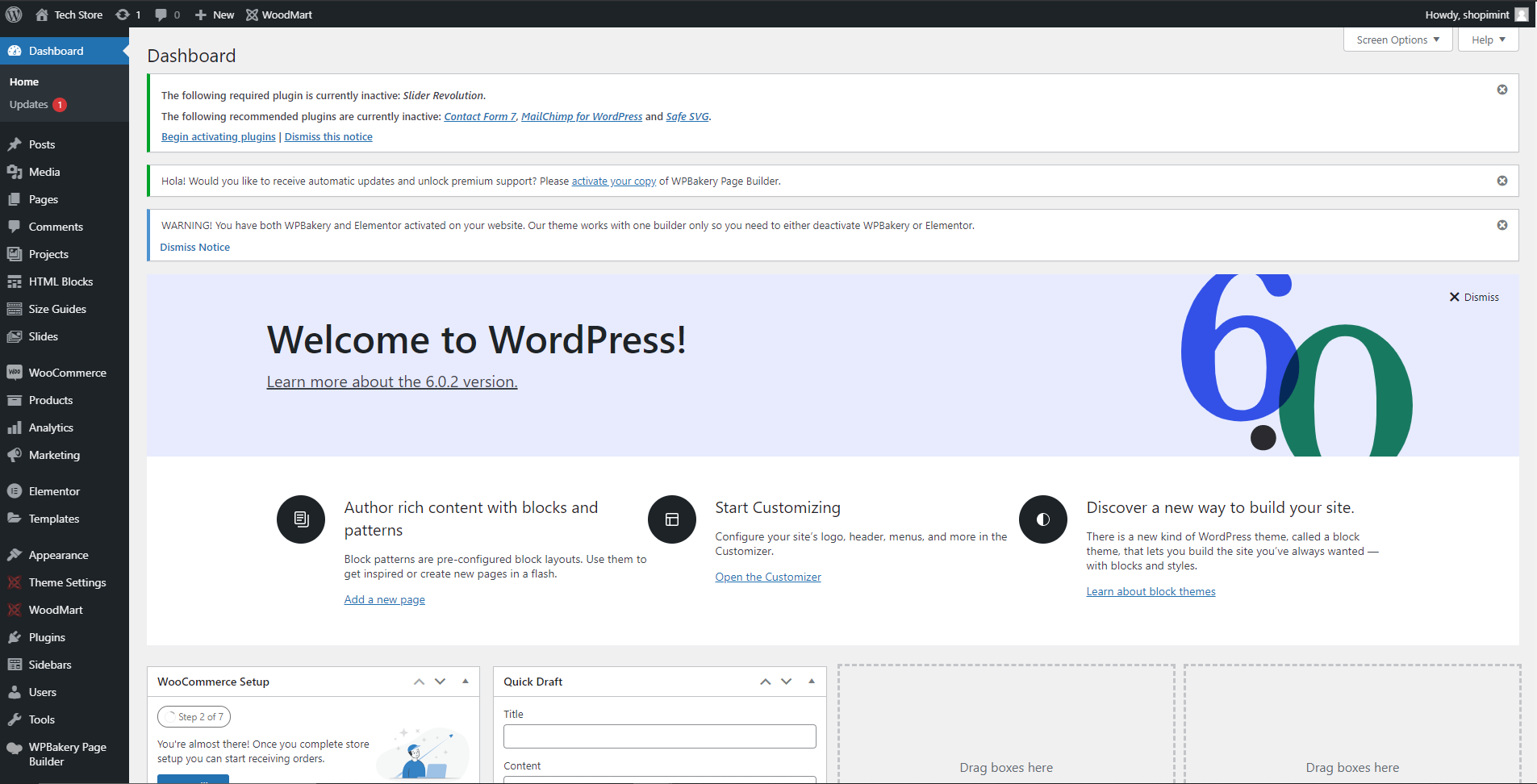
Step 2: Go to REST API
Hover over “WooComerce”, select “Settings”, and then “Advanced”. Finally, you must select "REST API".
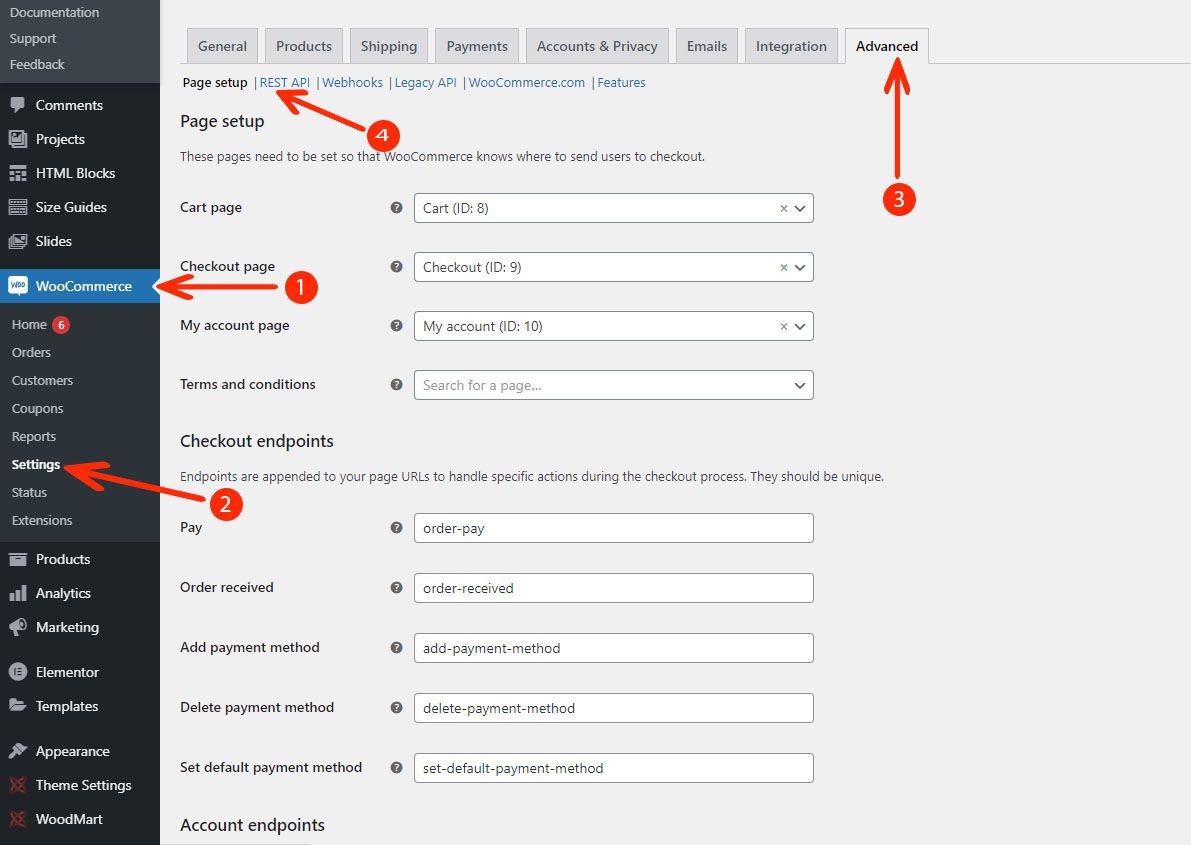
Step 3: Create API Key
Now you can see the REST API page. To get a REST API key you need to click the "Add Key" button.
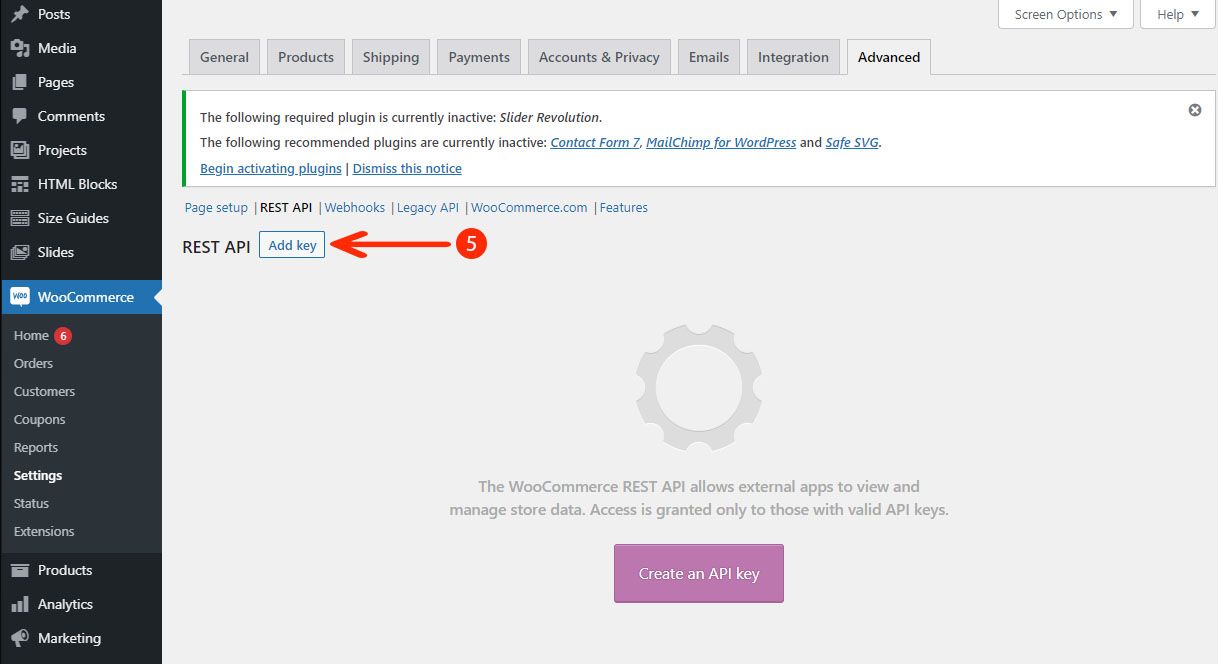
Step 4: Enter Key Details
Enter Key details to generate the API Key.
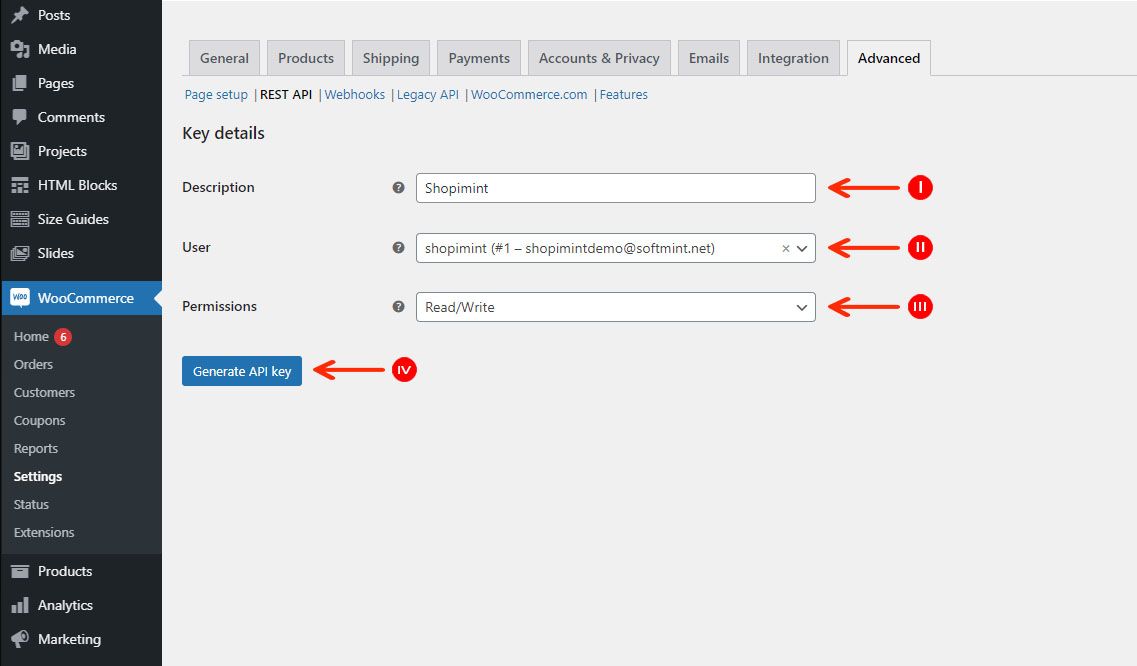
| Option | Description |
|---|---|
| (I) Description | Give a short description or title for the API key in the description area. |
| (II) User | You must enter an account belonging to the administrator user type for this. |
| (III) Permissions | It’s recommended that you give the API, Read/Write access. This means that you will be able to read, create, update, and delete the WooCommerce data via the API. |
| (IV) Generate API Key | Upon clicking the “Generate API Key” button, two alphanumeric strings will be generated, which are the Consumer Key and Consumer Secret. |
Step 5: Get the API Key
If you completed all the above steps successfully, you can get the API key as below.
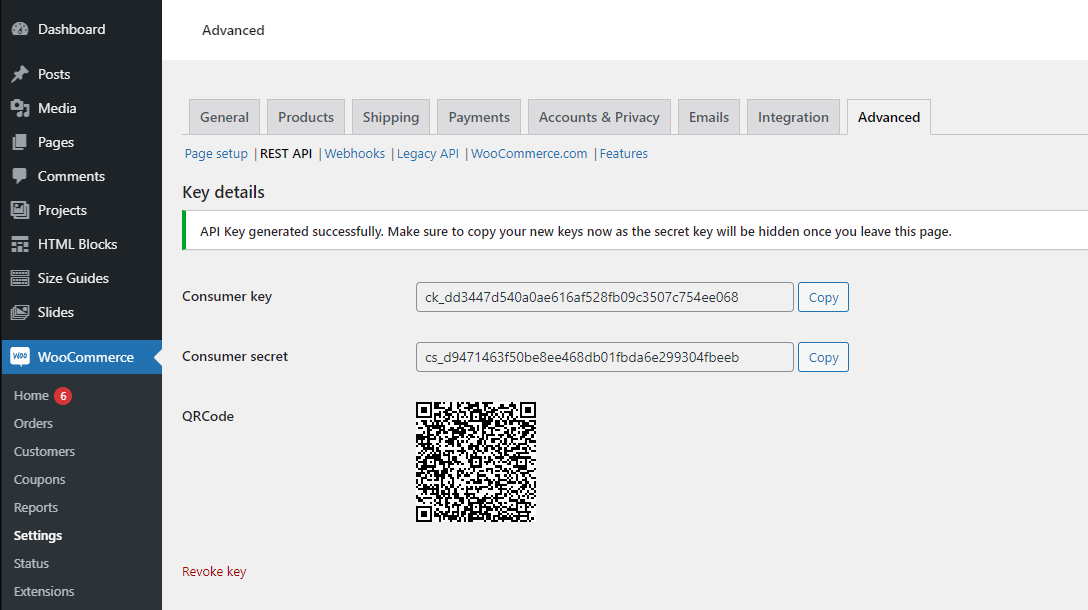
Copy the two keys to a safe place. You will need them when connecting to the WooCommerce REST API.
Step 6: Insert API Key
Now you can Insert the Consumer Key & Consumer Secret.
Follow the steps given below to do so:
Navigate to this path to paste your Consumer Key and Consumer Secret.
Main Info ➝ Connect Store
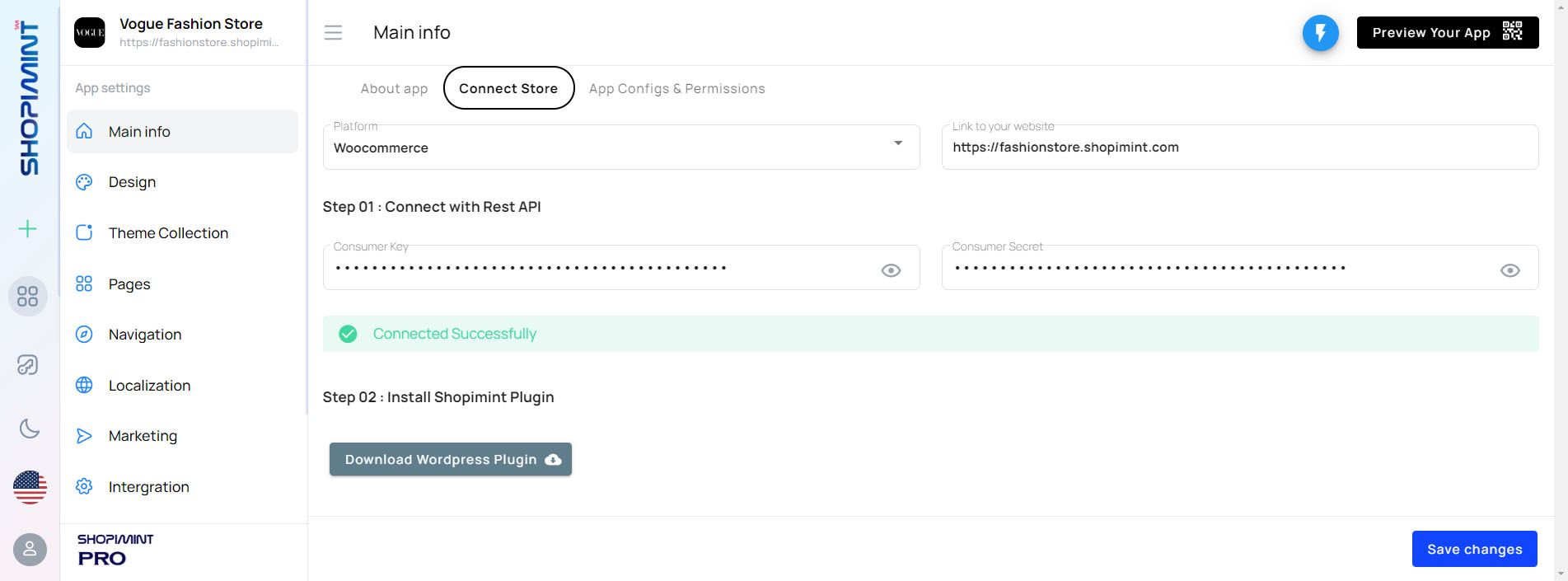
01. Paste your Consumer Key and Consumer Secret in the correct areas.
02. Then click on the "Save Changes" button to save settings.
If you did the above steps correctly you can preview the "Connected Successfully" message as in the image above.
02. Install Shopimint Plugin
Step 1: Download WordPress Plugin
First, you need to download the Shopimint plugin. To do this, click the "Download WordPress Plugin" button.
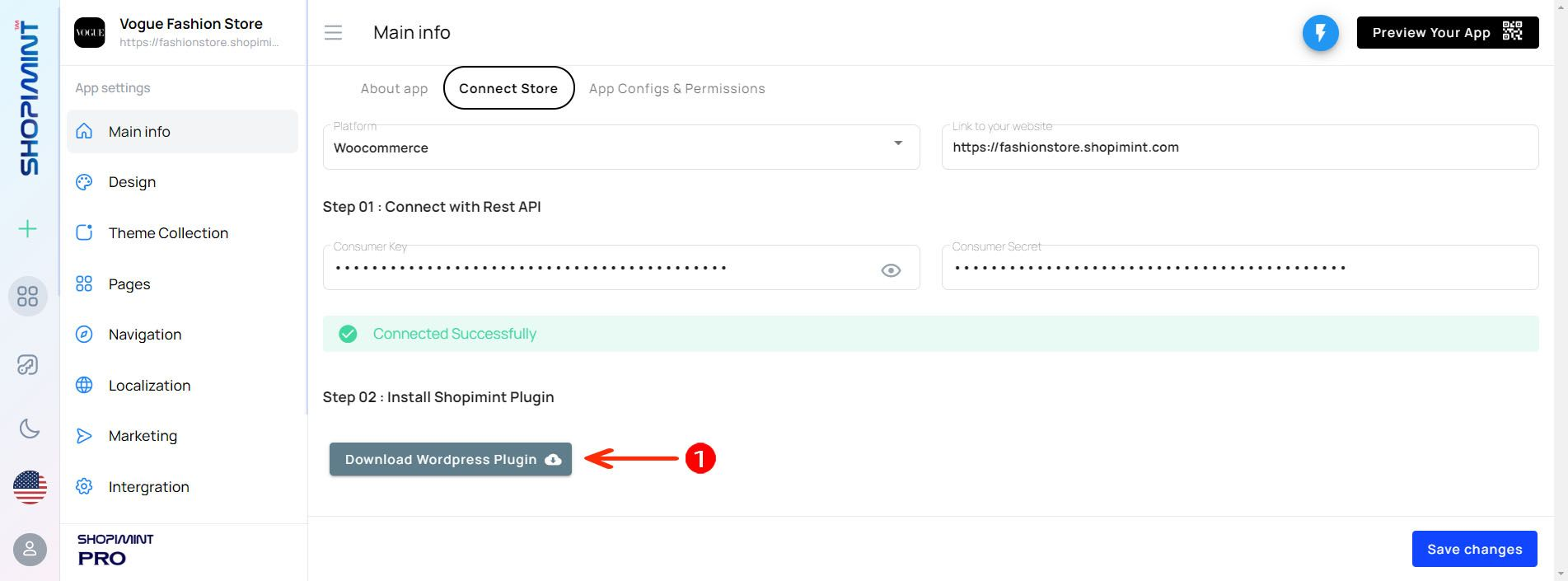
Step 2: Install Plugin
After you download the Shopimint plugin, you can install it into your WordPress website's plugin collection. Let's see how to do it.
01. Go to your WordPress website dashboard. Navigate to Plugins ➝ Add New
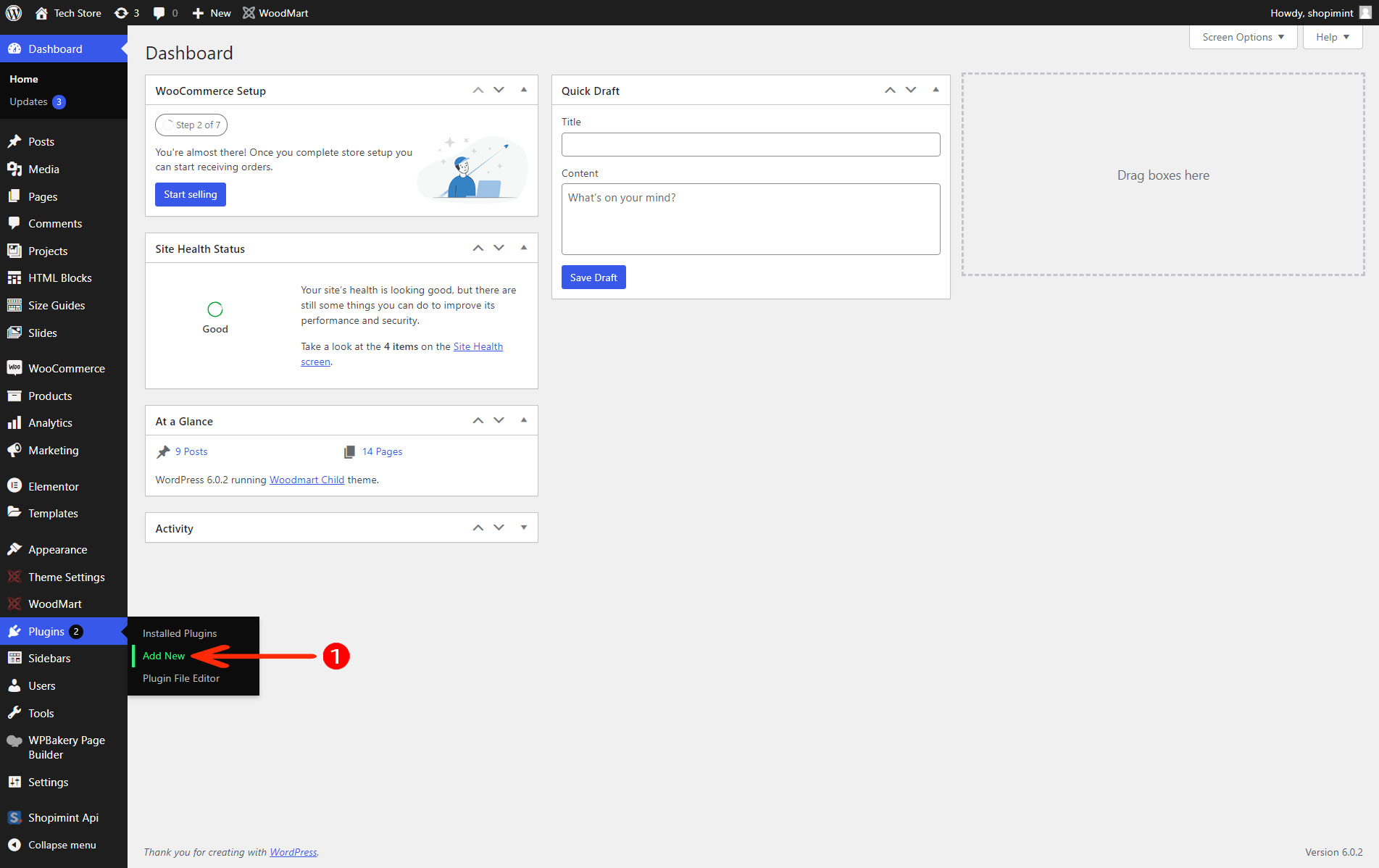
02. After you click on the Add New button you will be taken to the page shown in the image below. Then click the Upload Button.
03. Select the zip format file from your downloads and upload the file for the installation process.
04. Then click Install Now to install the plugin.
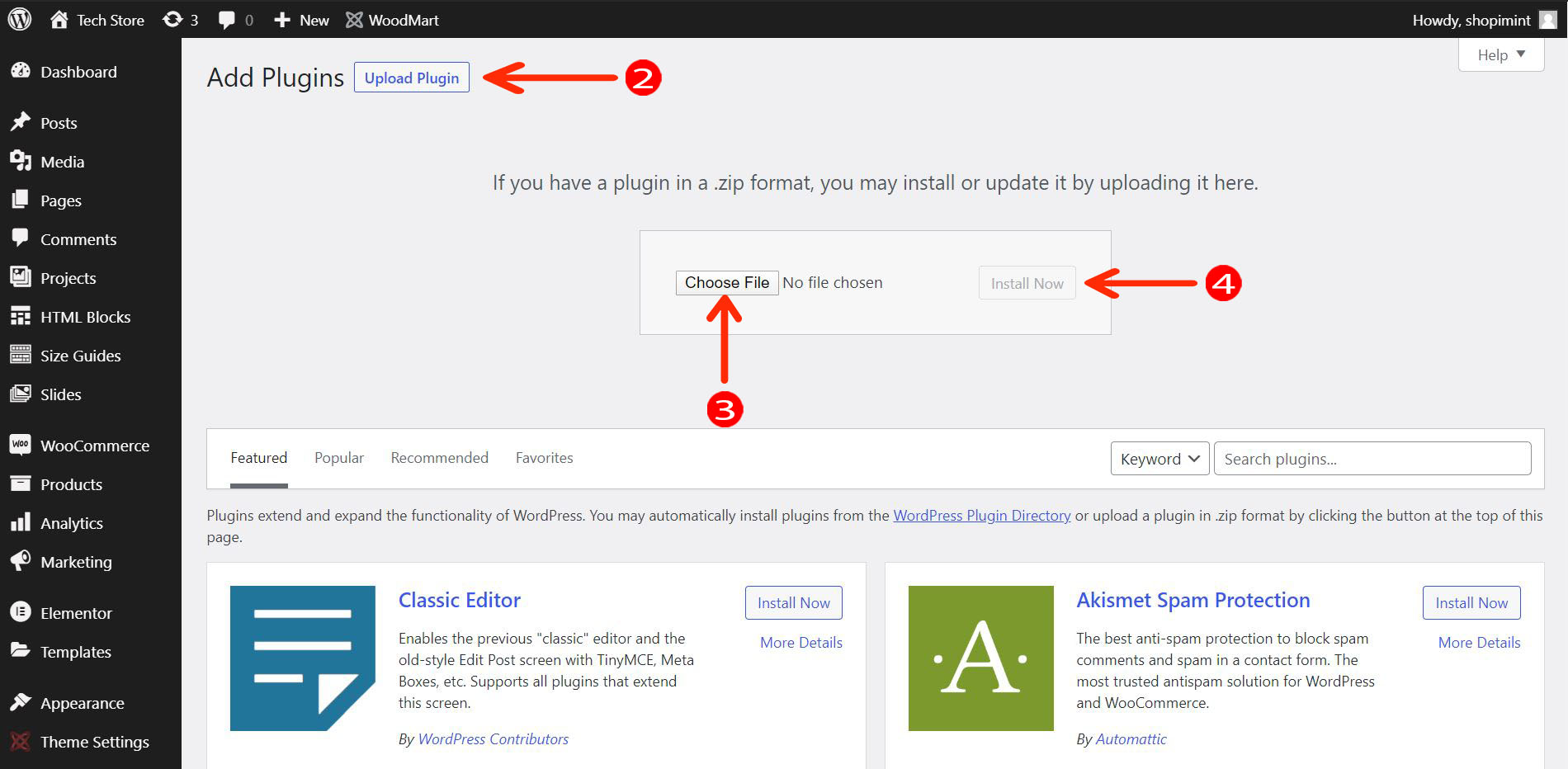
05. Click the Activate Plugin to activate.
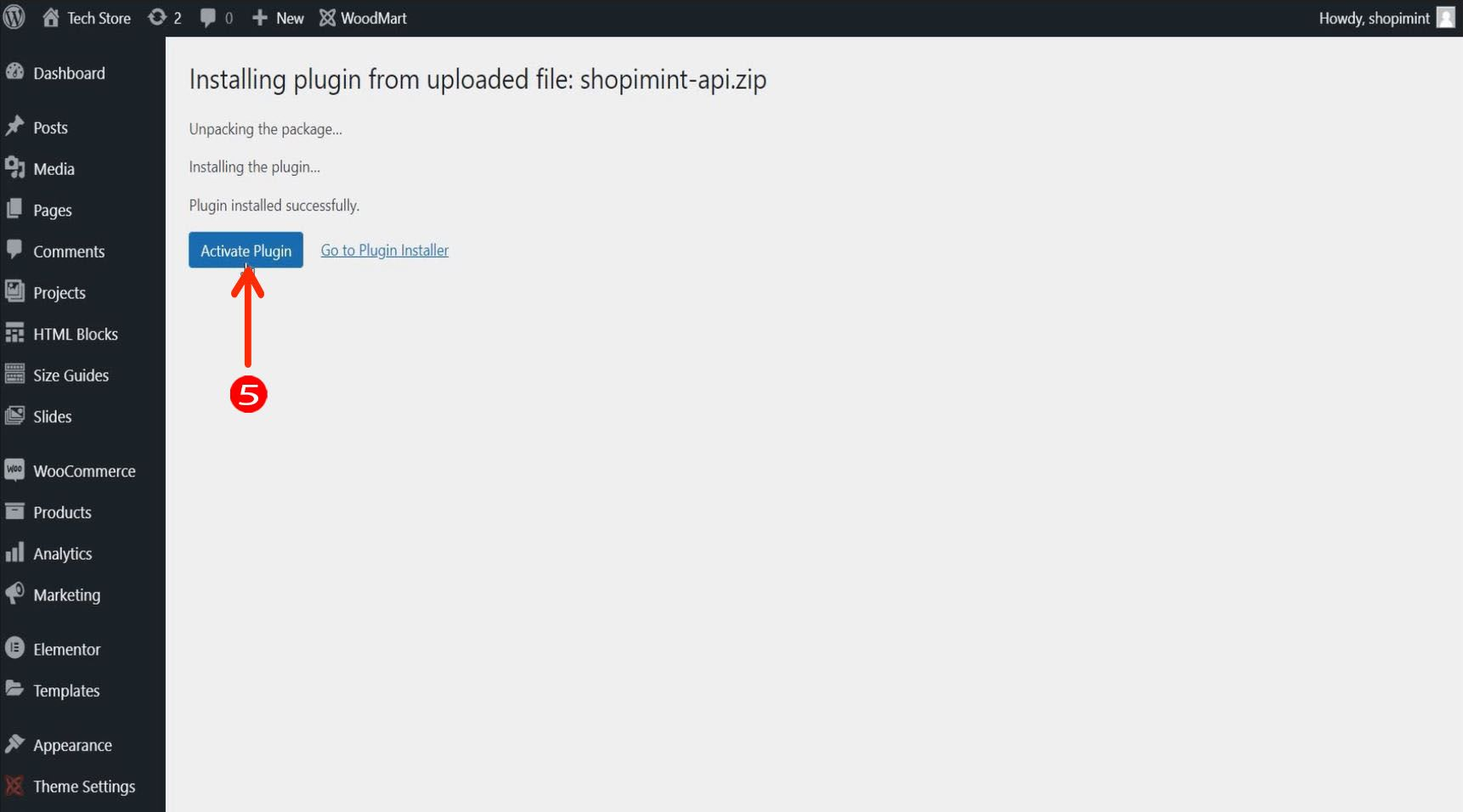
06. If you have done all the above steps correctly, the Shopimint plugin will be installed successfully on your WordPress website as shown in the image below. You can see it in the plugins section and the dashboard on the left.
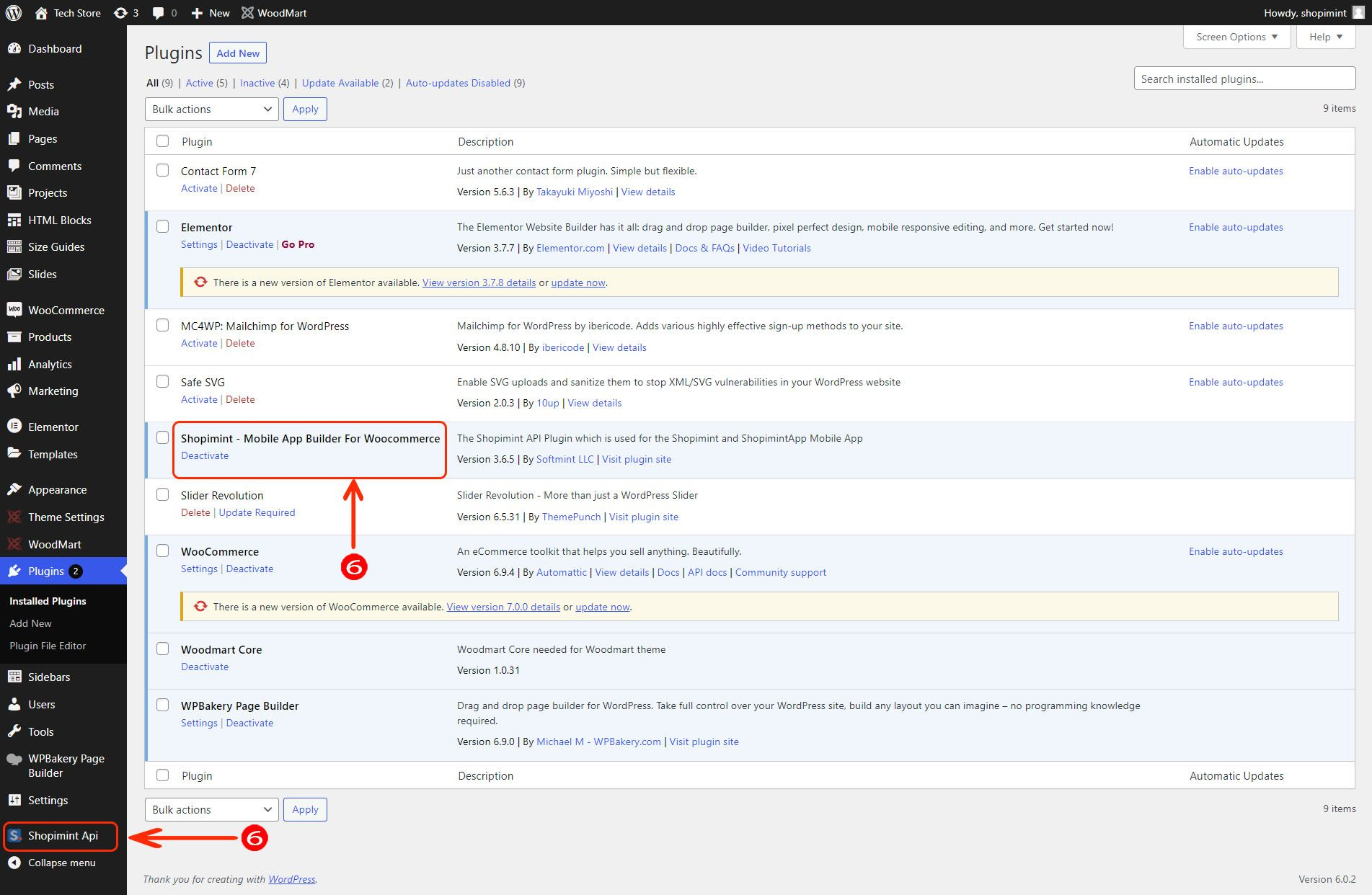
Here is the final look of the Shopimint API after you have completed all the steps correctly.