How to select & customize App Theme ?
01. Select Theme
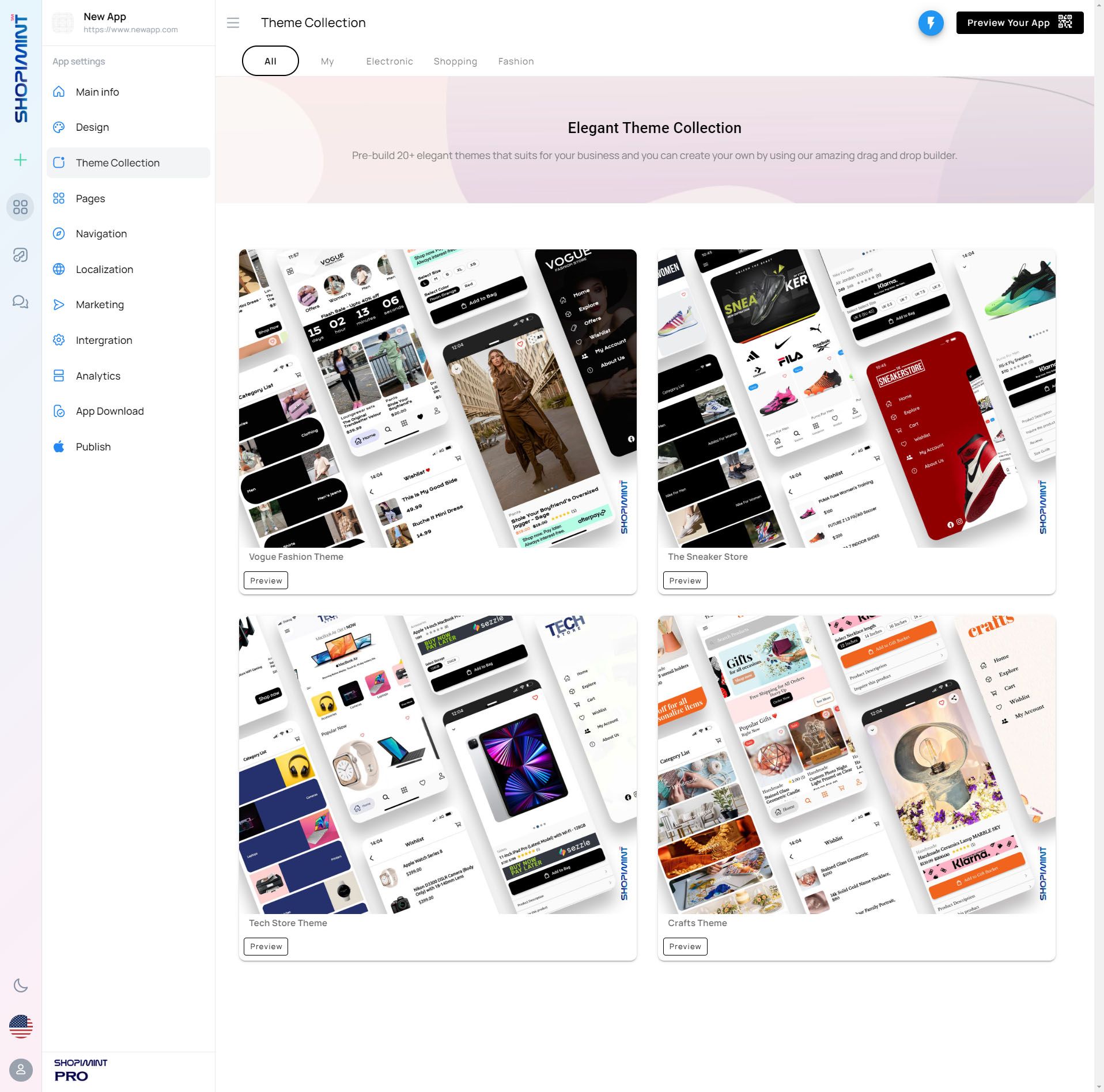
You can change the app theme from Theme Collection. To do that, Navigate to Theme Collection ➝ All
It has a collection of different types of themes. You can choose the most suitable theme for your app. After selecting the theme, apply it to your app.
02. Apply Theme
1. First click the Preview button.
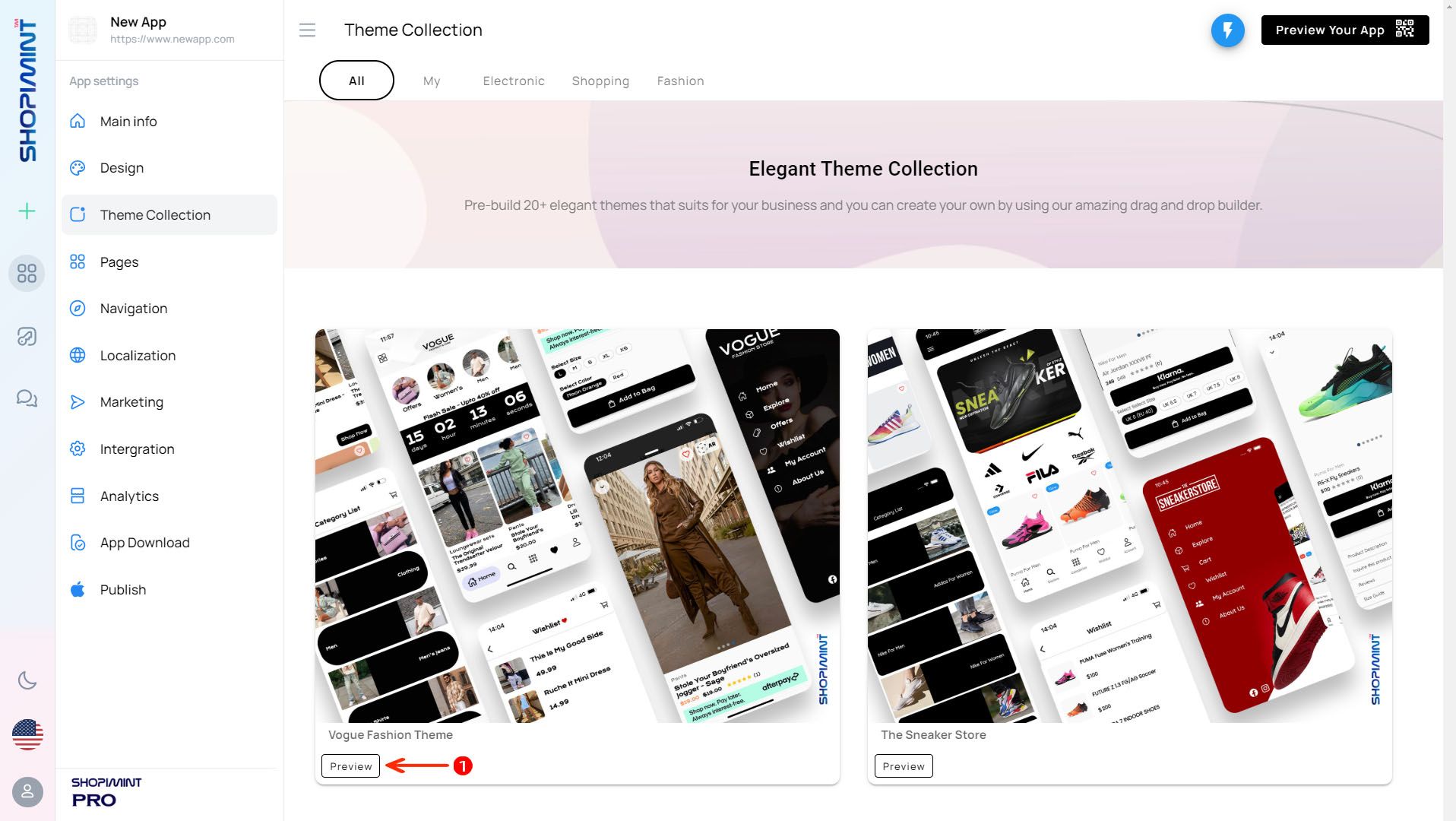
2. You can scan the QR code to preview the theme on your mobile app for a better look.
After you preview the theme, apply the theme to your app. Click the Apply this theme button to do that.
If you don't want to import branding color settings & fonts, you can deselect the blue color box.
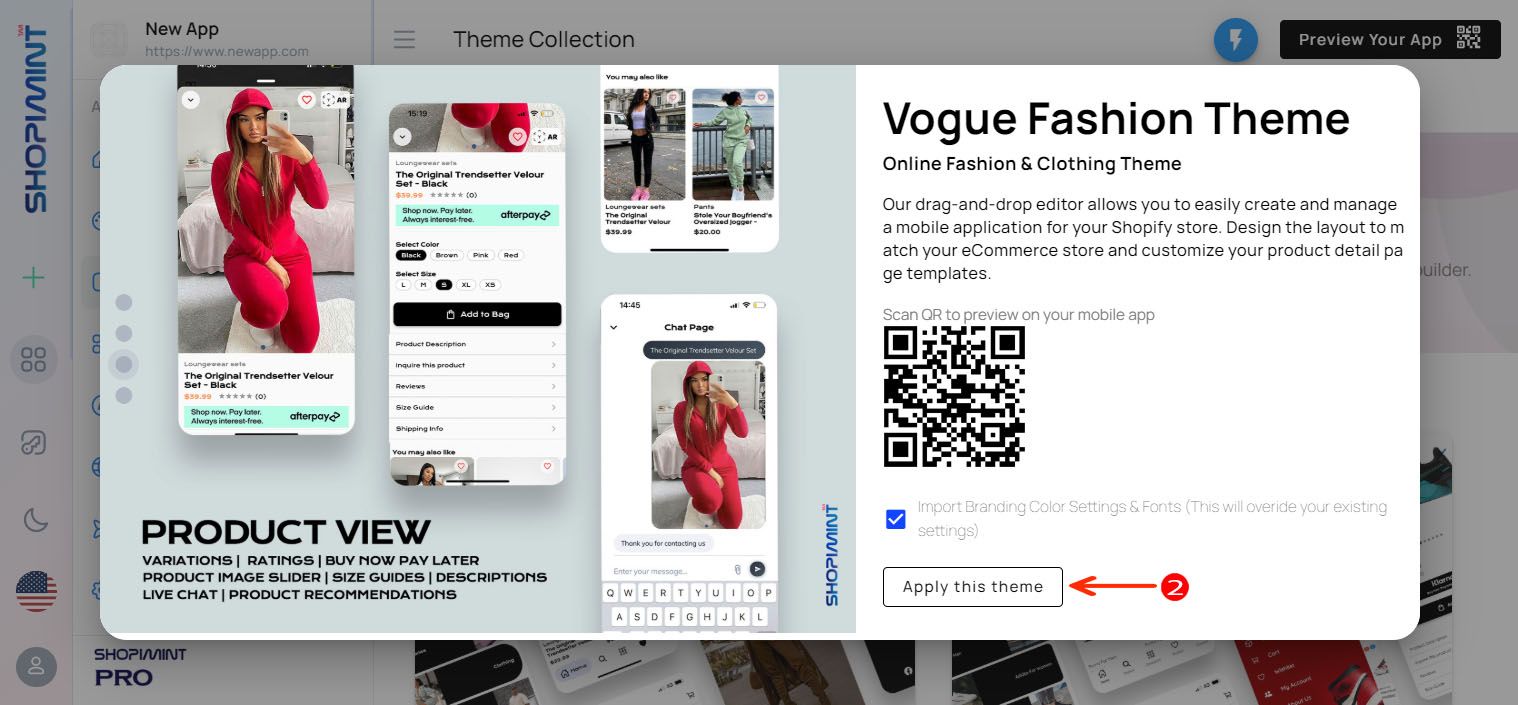
3. After you click on Apply this theme button, the theme will be successfully imported into your app. If you want to make any changes after adding the theme, you can do so by clicking the Customize My Theme button.
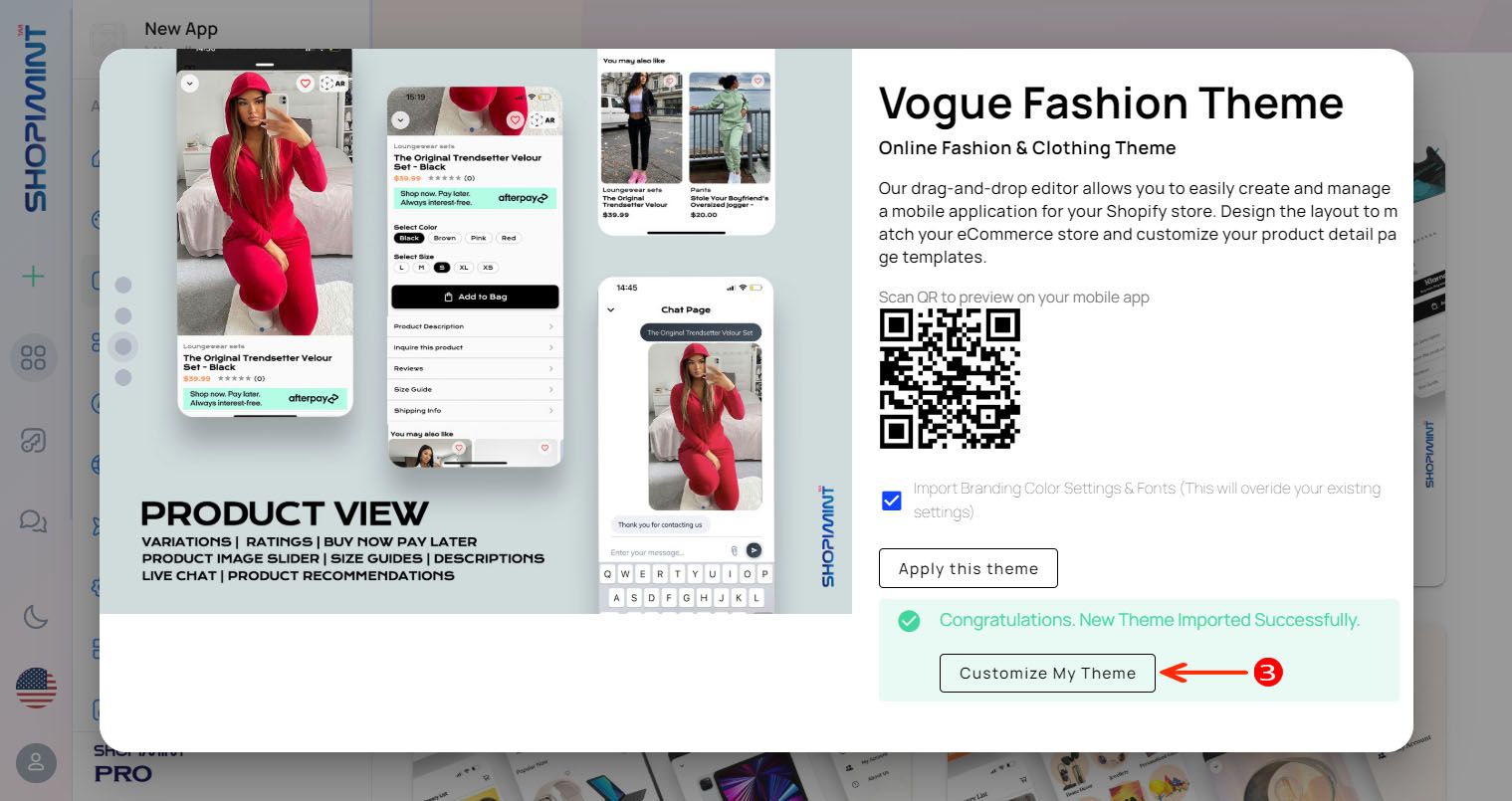
03. Special Note
There are some special things you need to know when applying the theme.
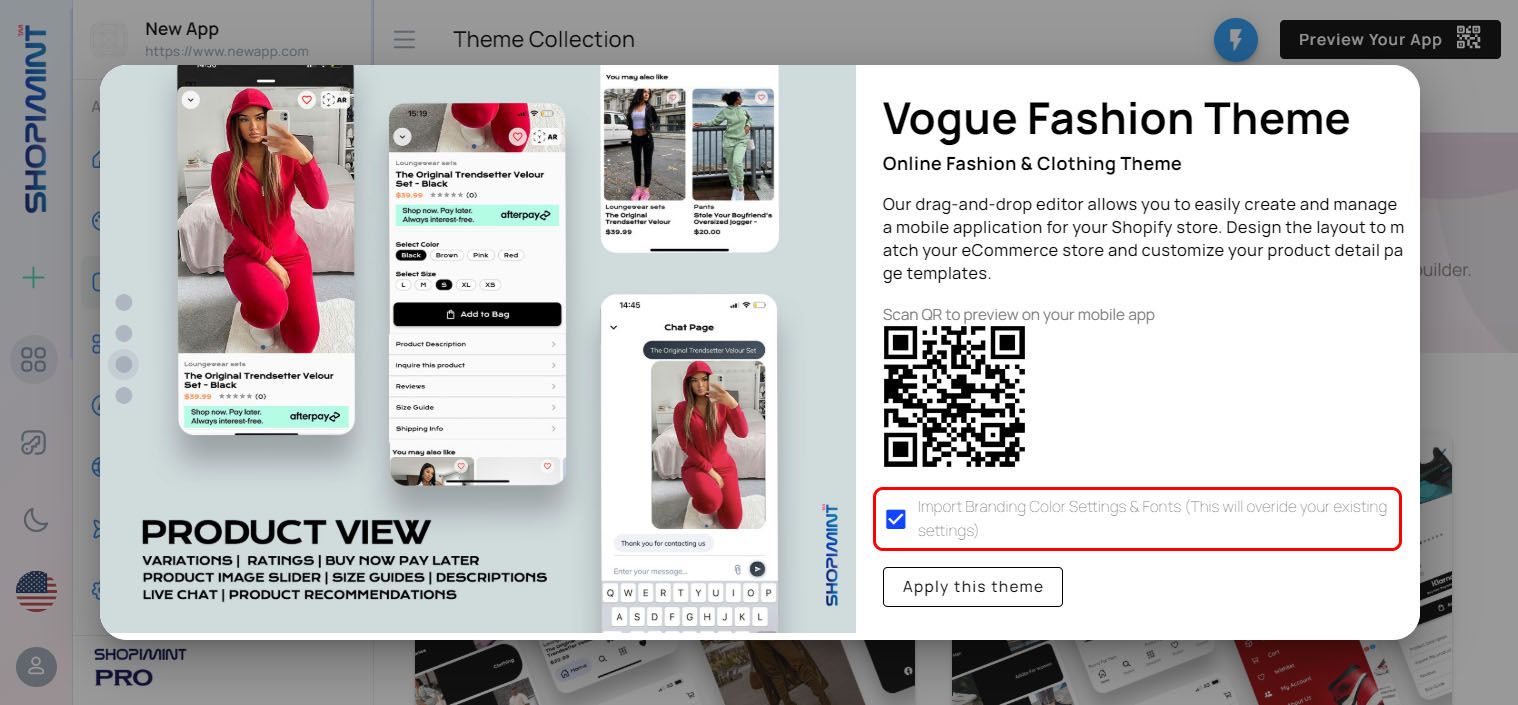
While describing the application of the theme above, we explained through the second point that if you want, you can use the theme without choosing the brand color settings and fonts import. Because you do not have a proper understanding of it, we need to inform you about it. So we will explain it to you below.
Some features are imported when you apply the theme. However, not all the elements needed to build the app in Shopimint are imported. To make it easy for you to understand what is imported and what is not, we have tabulated it below.
| Things that are imported with the theme |
|
| Things that are not imported with the theme |
|
Now you can easily understand what is imported with themes and what is not imported with themes.