How to setup abandoned cart notifications ?
Requirements
- A Firebase account, if you do not already have one.
- Setup Firebase Push Notifications Setup to enable this feature.
To use the Abandoned Cart Notification, you must have previously setup Push Notifications in Firebase. How to do it correctly is mentioned in the article on Firebase Push Notification Setup. First, follow the article and setup the Firebase.
Setup Abandoned Cart Notifications
Navigate to Marketing ➝ Marketing Event Notifications ➝ Setup Marketing Notifications ➝ Add Item
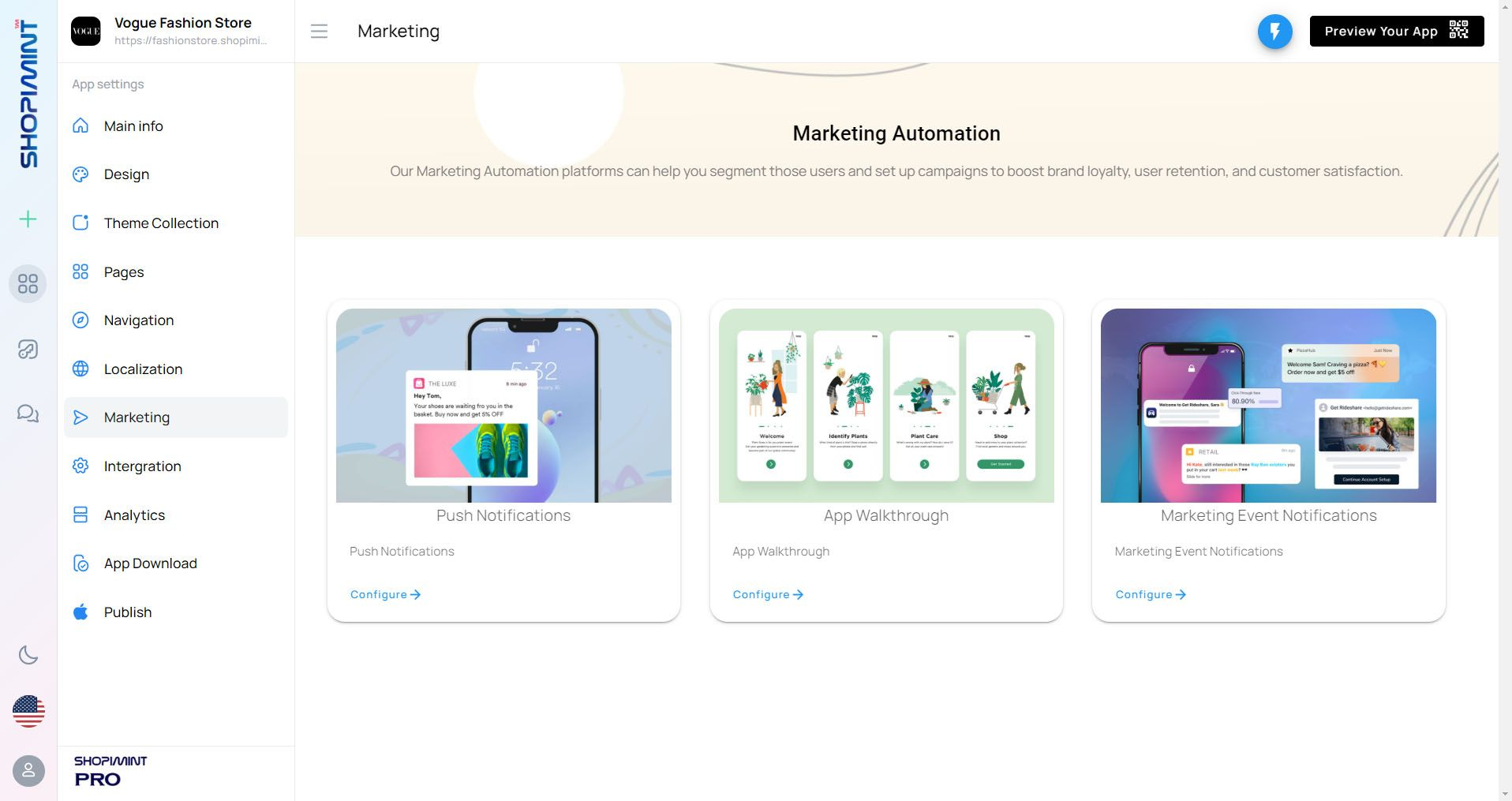
01. Add New Notification Item
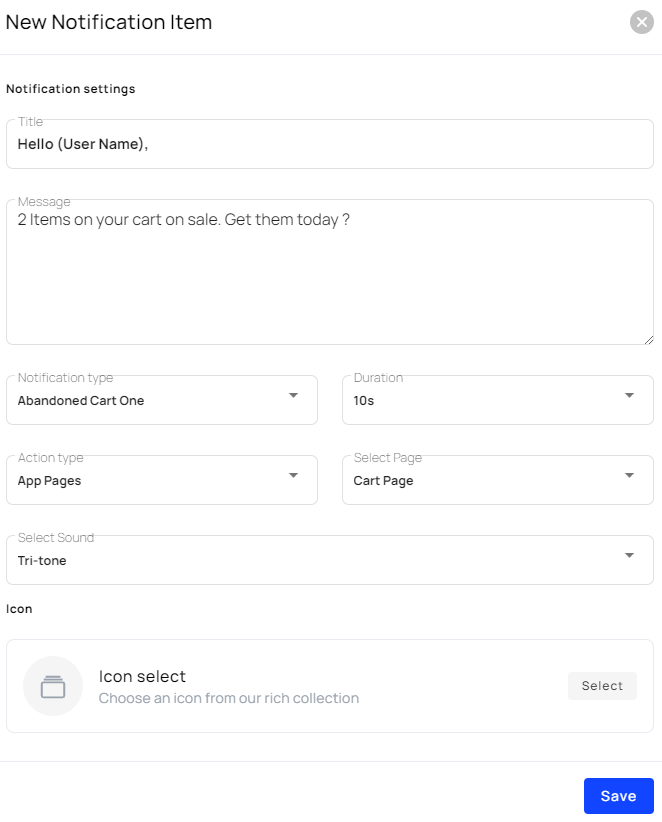
| Option | Description |
|---|---|
| Title | Add a Title for the notification |
| Message | Add notification body. Maximum 200 letters. Also, you can use emoji 😍 on here for nice notifications |
| Notification Type | You can choose which type of notification you want from here. |
| Duration | Here you can choose how long the notification should last. |
| Action Type | Here you can select the type of action your notification should go to. |
| Select Page | You can choose which page of the app needs this notification. |
| Select Sound | You can use a suitable tone for your notifications. |
| Icon Select | You can use a suitable icon for your notifications. |
Please make sure to press the Save Changes button to save the changes .
02. Edit Abandoned Cart Notifications
Navigate to Marketing ➝ Marketing Event Notifications ➝ Setup Marketing Notifications ➝ Edit Marketing Event Notifications
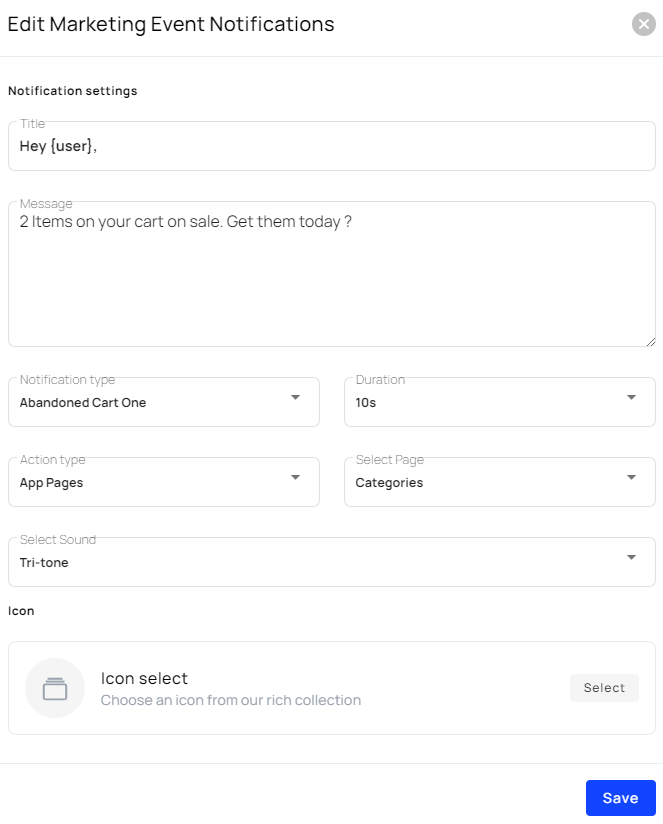
If you want to make any changes in the above-mentioned categories, you can do it very easily from Edit Marketing Event Notifications.
Please make sure to press the Save Changes button to save the changes .