Inviting Shopimint to your Apple developer account
Invite Shopimint to your Developer Accounts in a few simple steps!
We will need an invite to your Developer Accounts so that we can submit the store's app on your behalf.
Apple's processes tend to be a bit complex in their effort to keep things legit and free of fraud. That's also where their reputation lies.
There are two types of Apple Developer Accounts:
- Individuals or sole proprietors/single-person businesses. Apps are listed under the developer's personal name.
- Organization Account. Apps are listed under the organization's legal entity name. Companies and educational institutions must provide a D-U-N-S Number (available for free) registered to their legal entity during the enrollment process.
Individual Account
For individual accounts, you will have to give us access to the Apple App Store Connect website and set up an Apple Developer Account. Apple App Store Connect is the site where we need to upload screenshots and store descriptions and communicate with Apple.
To send the invitation,
Step 1: Log in to App Store Connect
Log in to App Store Connect
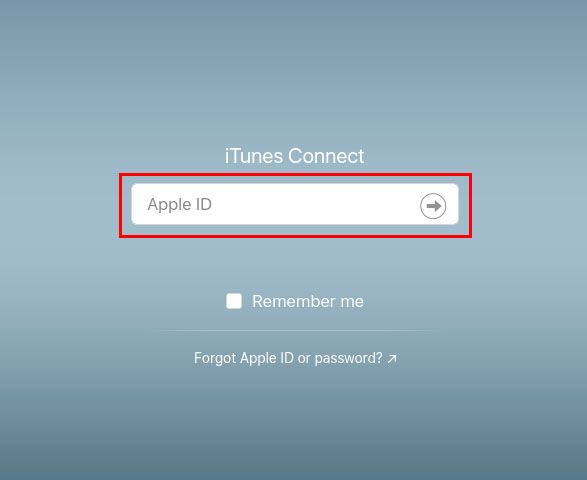
Step 2: Select "Users and Access"
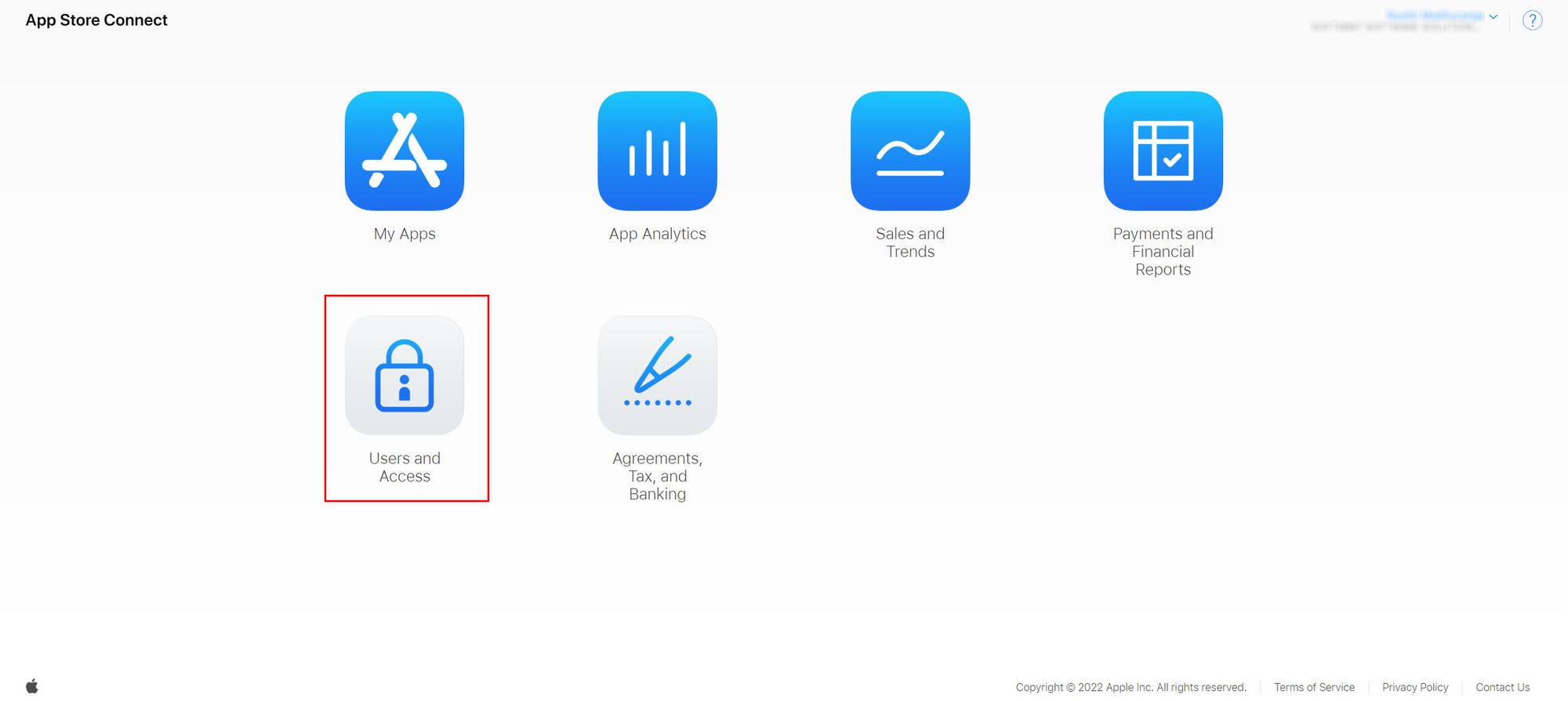
Step 3: Add Another User
Under the Users and Access section, click on the "+" sign under iTunes Connect users
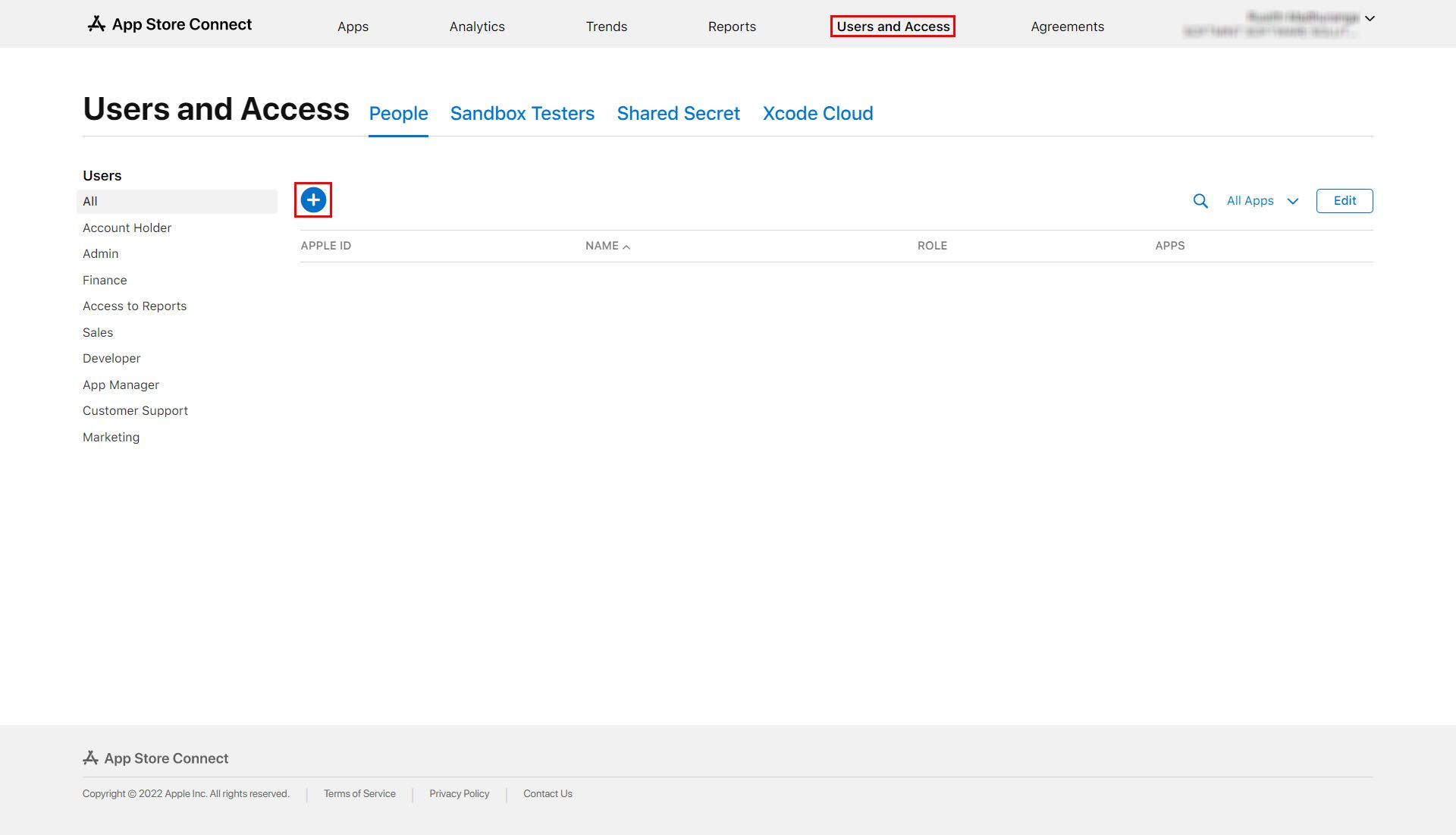
Step 4: Insert User Details
Fill in the details as mentioned below in the dialog box on your screen
First Name: Shopimint
Last name: Team
Email ID: softmint2020@gmail.com
Make sure you select the role as Admin and click Invite
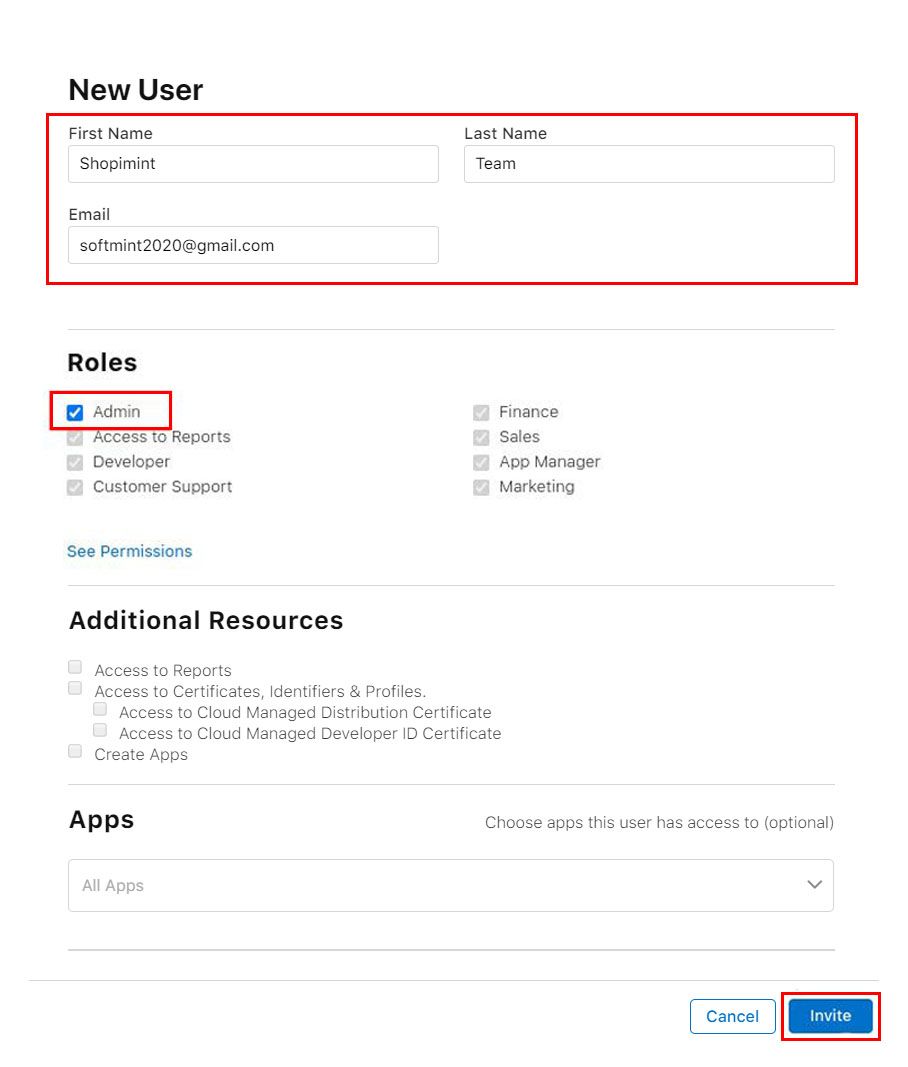
Note: Once you send the invite, please contact us using the chat button for Apple Developer Account setup.
Once the Apple Developer Account setup is done we would be app to upload the app in one business day. Apple would take 24-48 hours to approve the app in the App Store.
Organization Account
To invite Shopimint to your Apple developer Account (Organization account)
Step 1: Visit Your Apple Developer Account
Go to https://developer.apple.com/account/ and log in using your Apple Developer Account
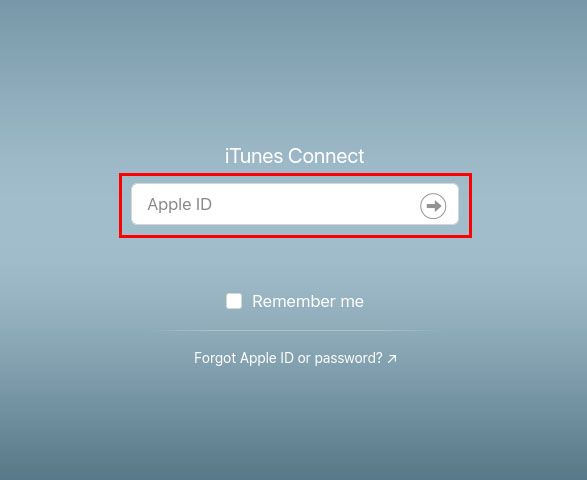
Step 2: In the Overview section, click on People
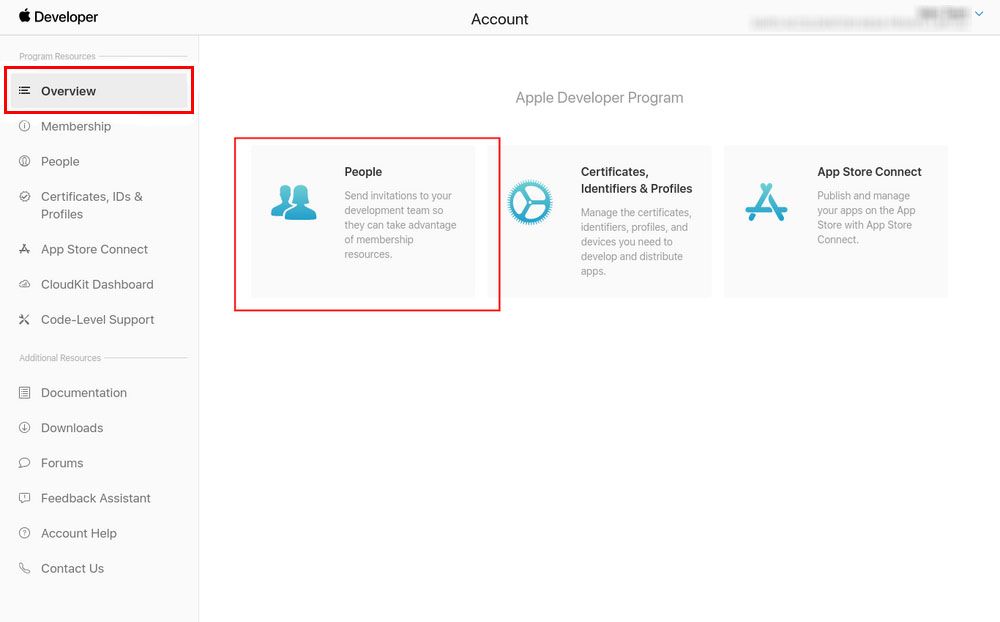
Step 3: Go to App Store Connect
Once you get to the People section, click on "Go to App Store Connect"
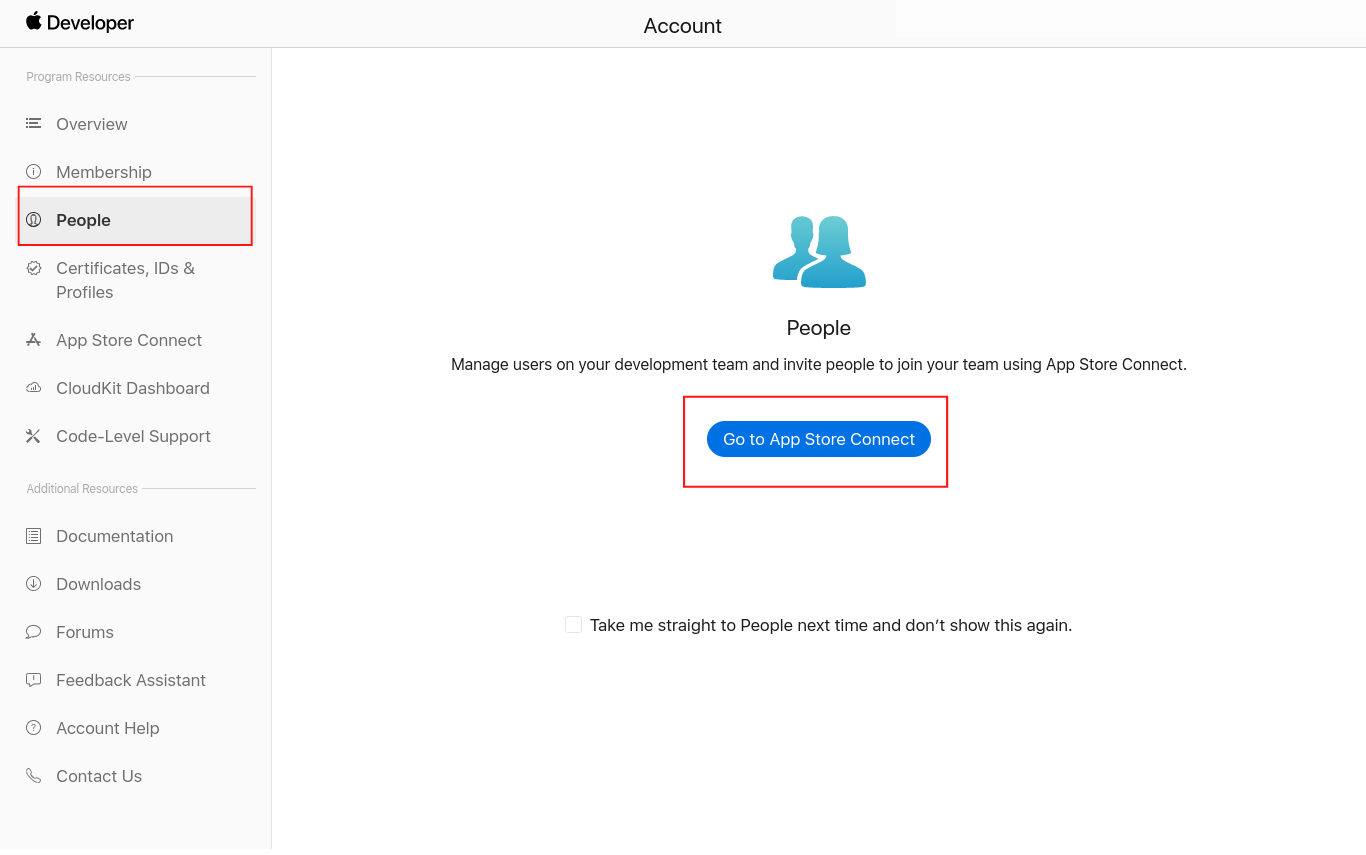
Step 4: In App Store Connect, click on Users and Access
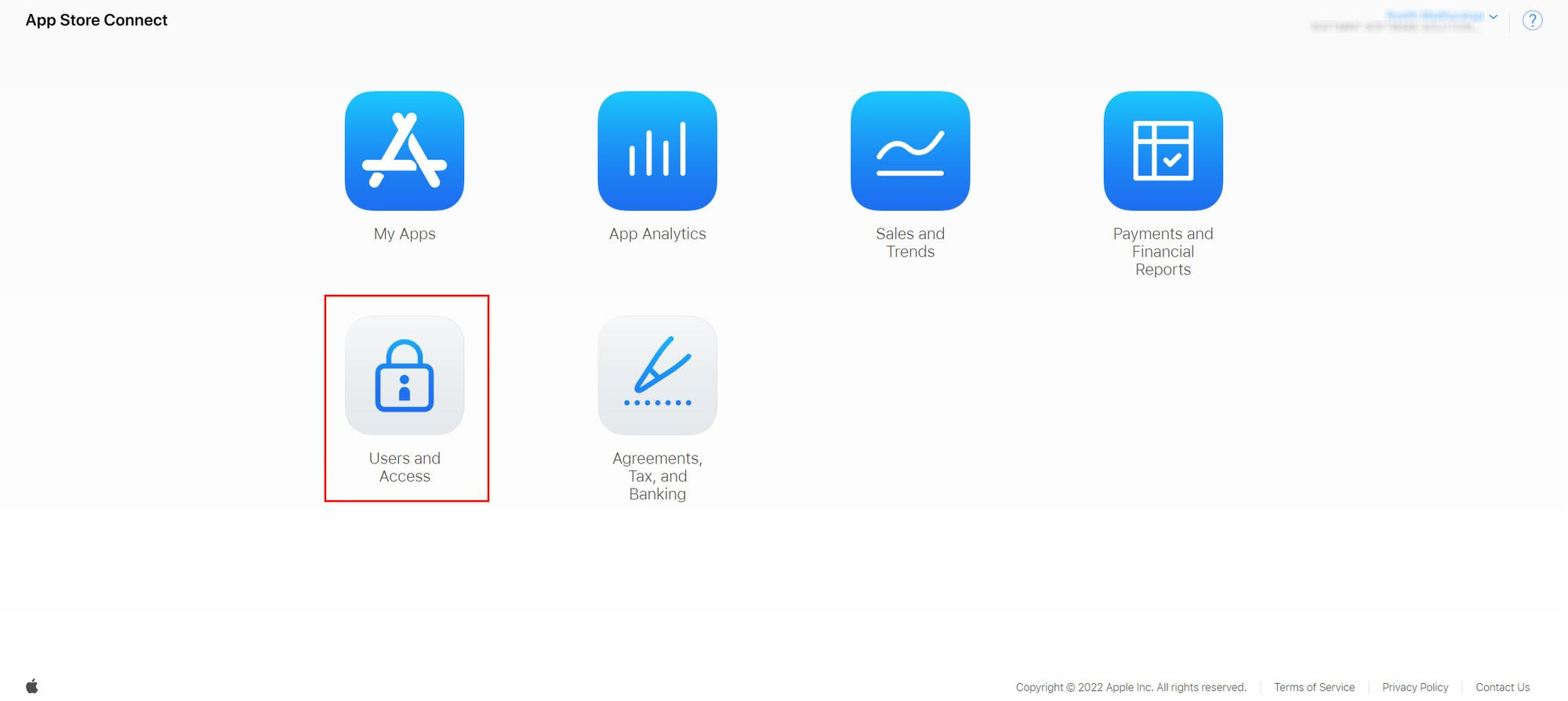
Step 5: Click on the "+" button as shown in the image below
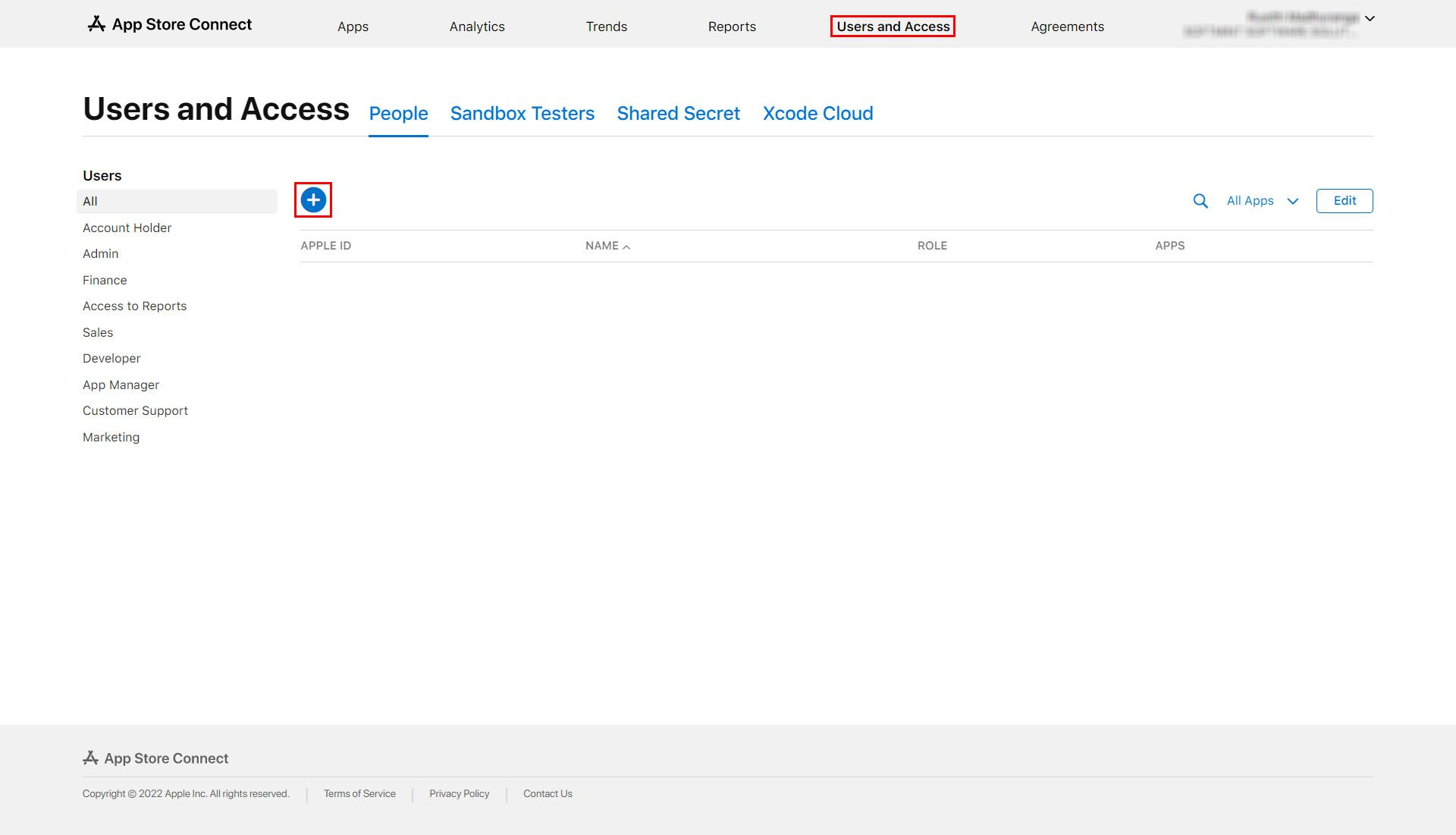
Step 6: Enter User Details
Fill in the details as mentioned below in the dialog box on your screen
First Name: Shopimint
Last name: Team
Email ID: softmint2020@gmail.com
Make sure you select the role as "Admin" and click Invite
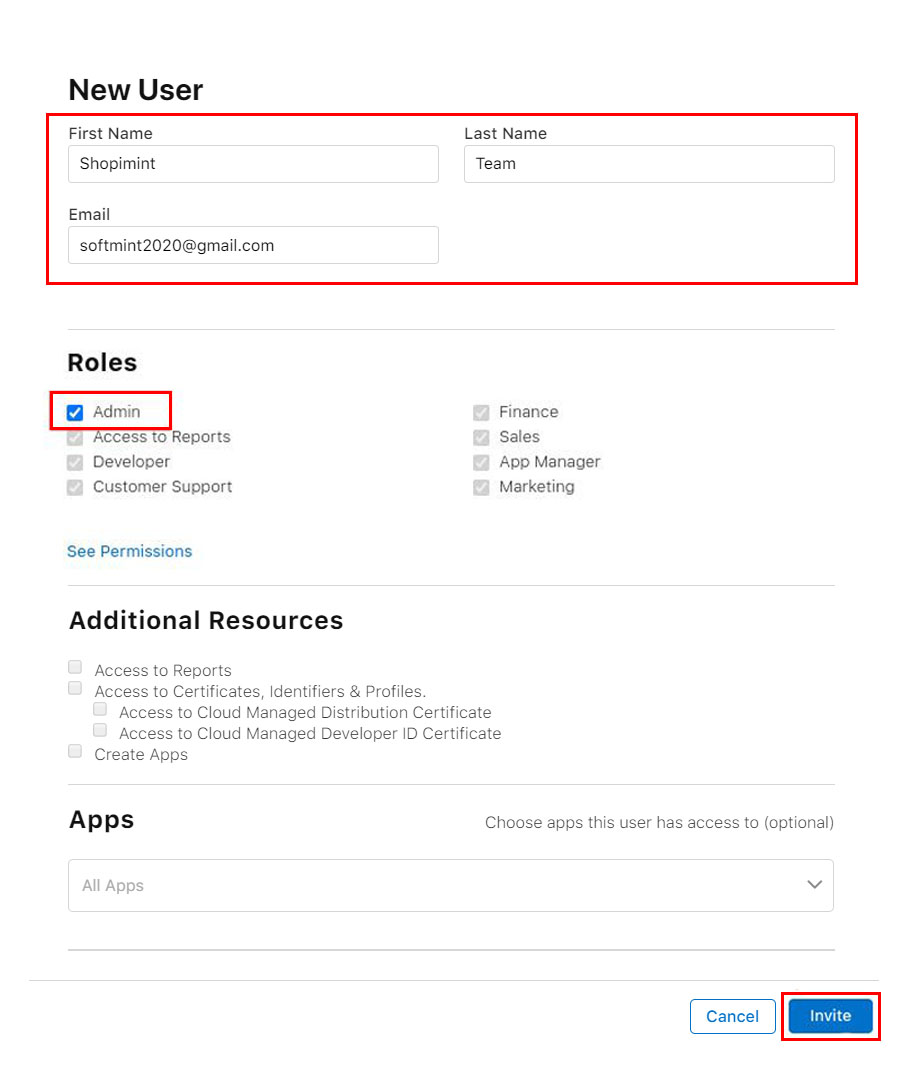
Note: Once you send the invite, we will proceed to upload the app in one business day, and Apple usually takes 24-48 hours to approve the app in the App Store.