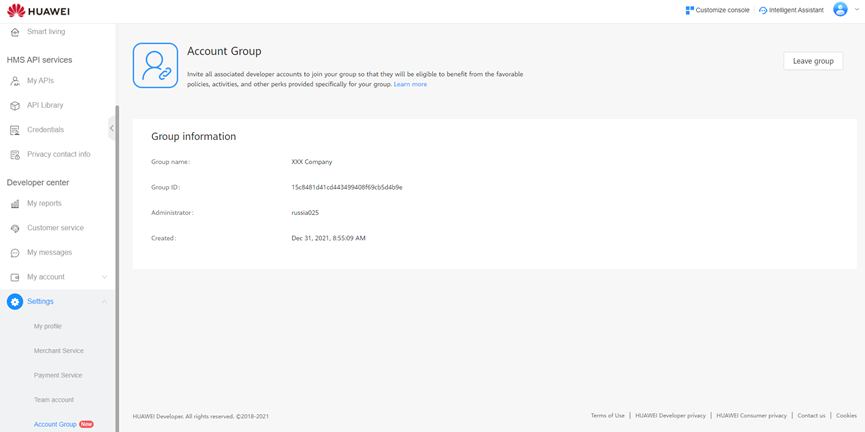Inviting Shopimint to your Huawei developer account
Invite Shopimint to your Huawei Developer Account and get yourself one step closer to launching your app
Adding a Member
During this process, you need to send an invitation to a member, and the member needs to accept the invitation. After that, the member will be added successfully to your group.
Sending an Invitation
Step 1: Add a member to the account group.
1. Click Add member.
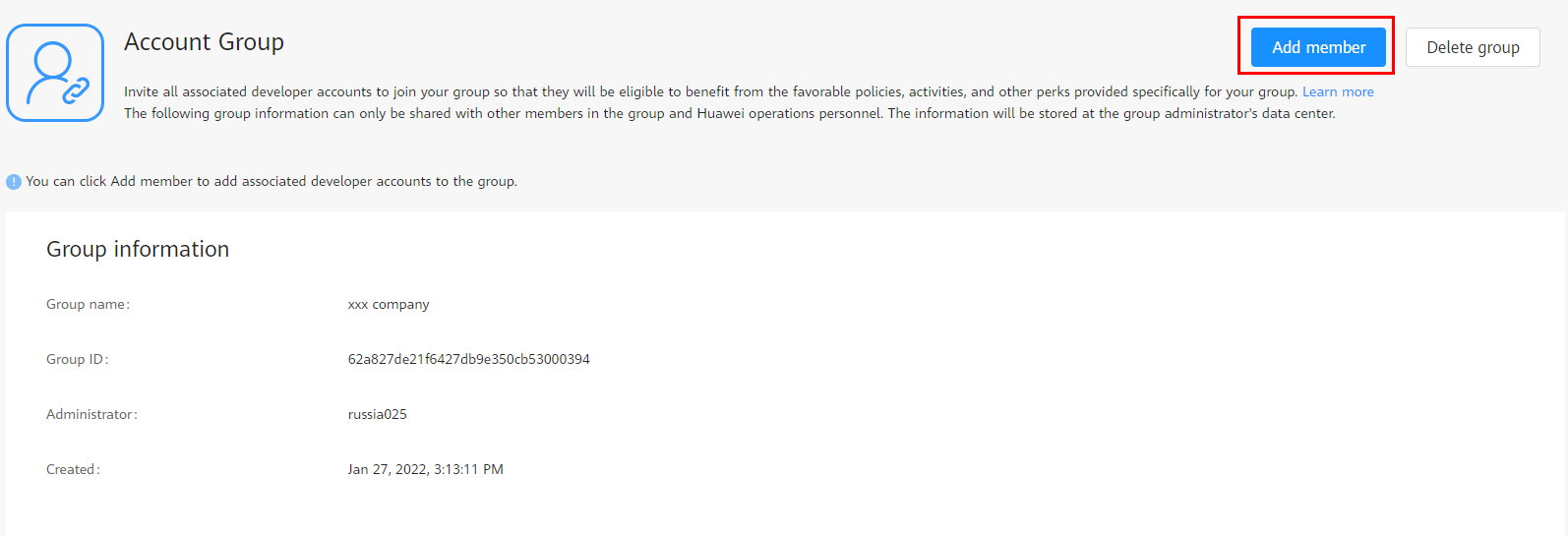
2. Select an account type, enter a HUAWEI ID and contact email address, and click Add. An invitation email will be sent to the contact email address.
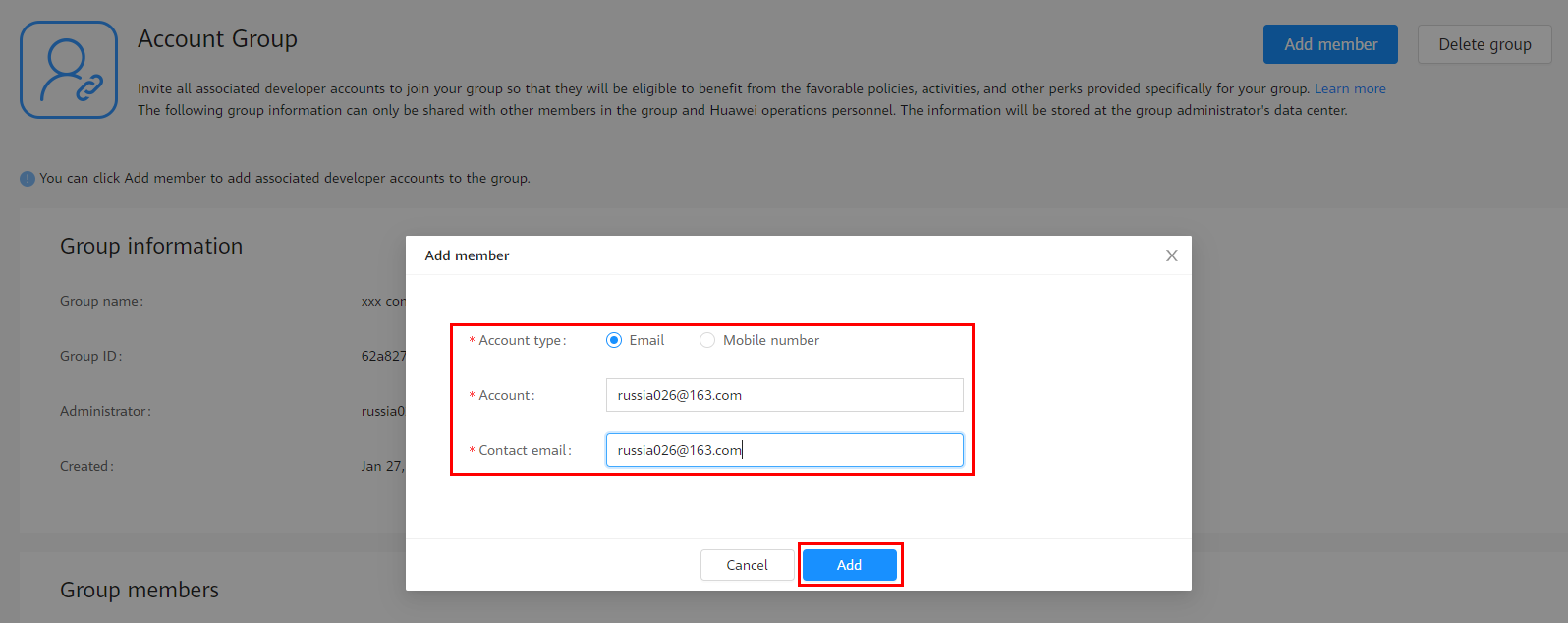
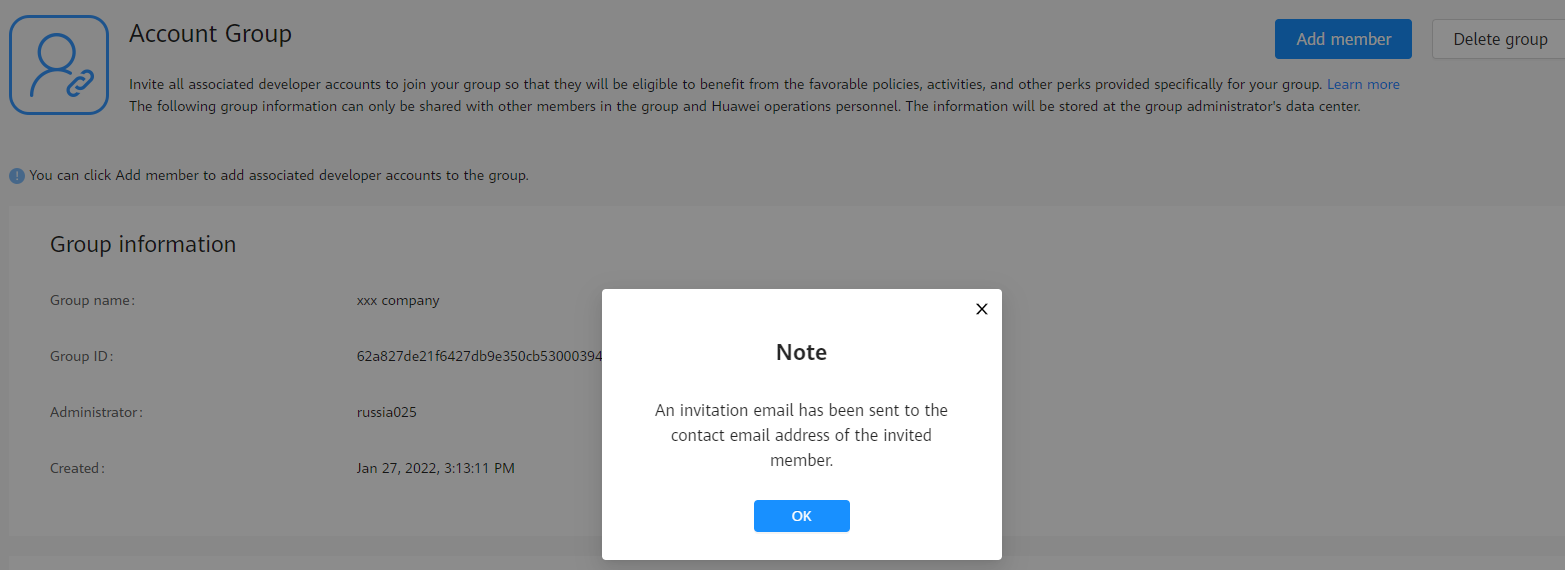
Accepting an Invitation
1. Find the invitation email in your contact email box. Read the email carefully and click the invitation link in the email.
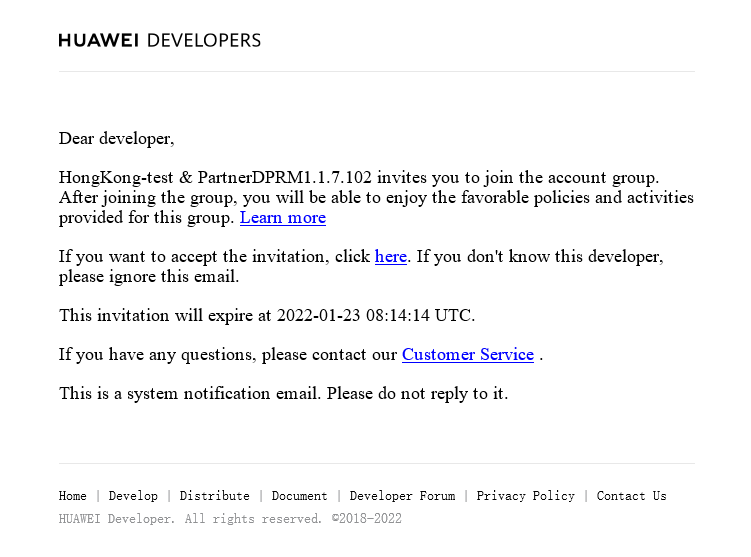
2. Sign in to the HUAWEI Developers console and read the invitation information in the dialog box. If you agree to join the account group, click Join.
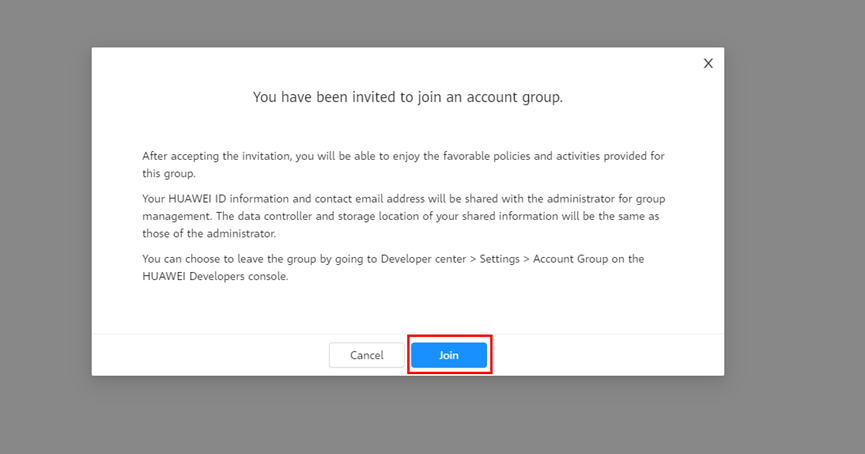
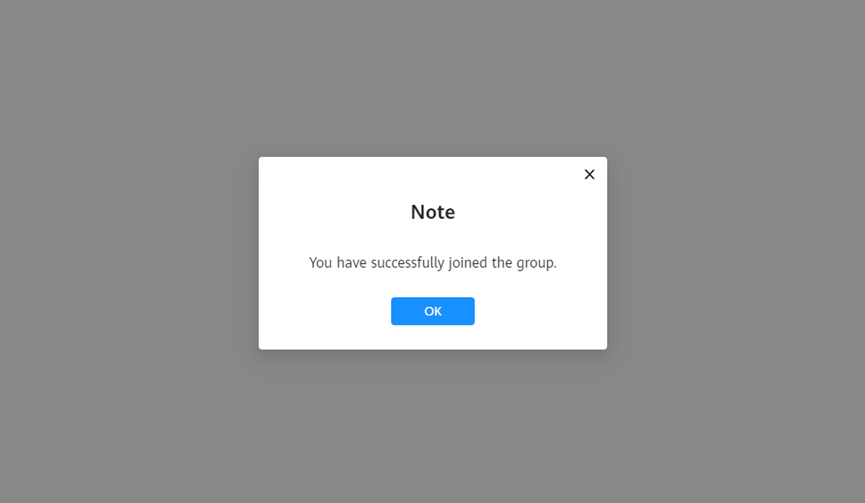
After you join an account group, the Account Group page will look like the following figure.